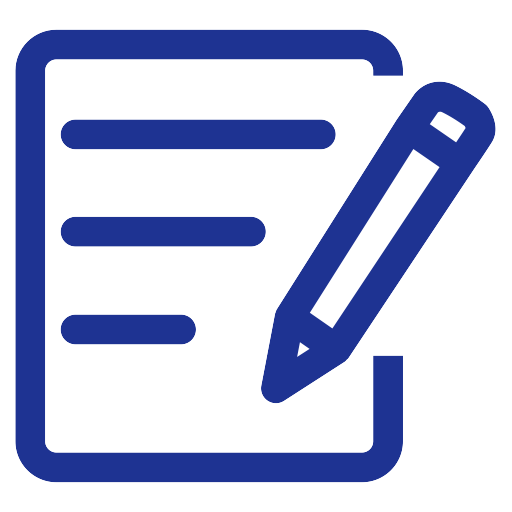Viewing the Tax Report
To view the Tax Report
- Click on the “Reports” menu.
- Click on “Accounting Reports“.
- From the “Accounting Reports” page, select the “Tax Report“.
- Select the report view method “Summary” or “Details”.
- The tax report will appear on a new page. You can apply several additional filters to the report.
- Tax: You can specify the type of tax you want to report or select all taxes together.
- Revenue Type: Determines how the report is displayed, whether for all issued invoices (accrual) , only fully paid invoices or partially paid invoices.
- Specify the period for which you want to display the report.
- Select the currency in which you want to display the report.
- Select the branches for which you want to display the report.
- If you want to show items that were not taxed, you can click on “Show non taxed items”.
- After modifying the filters, click on “Show Report“.
- You can print the report from “Print” or export it to a CSV, EXCEL, or PDF file from the export options.
Note: There may be a difference in the report display result based on Paid Invoices versus Issued Invoices, even though all invoices in the specified period are paid.
This difference is due to:
- The method of displaying the report based on paid invoices shows the invoices by their payment date, not the issuance date of the invoice itself,
- Whereas displaying the report based on issued invoices reviews the invoices based on their issuance date, not the payment date of the invoice.