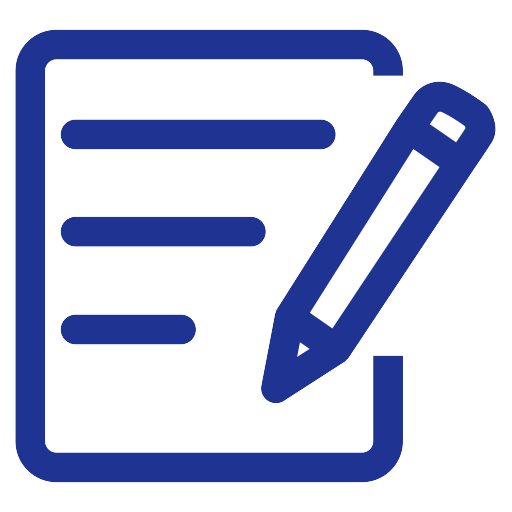Viewing the Tax Declaration Report
To view the Tax Declaration Report
- Click on the “Reports” menu.
- Click on “Accounting Reports“.
- From the “Accounting Reports” page, choose “Tax Declaration“.
- The Tax Declaration will appear on a new page. You can apply a number of additional filters to the report, such as:
- Tax: You can specify the type of tax you want the report for or select all taxes together.
- Revenue Type: Determines the way the report is displayed, whether for all issued invoices or only paid invoices.
- Select the period you want to display the report for.
- Choose the currency in which you want to display the report.
- Select the branches you want to display the report for.
- After modifying the filters, click on “Show Report“.
- You can print the report from “Print” or export it to a CSV, EXCEL, or PDF file from the export options.
Note: The Tax Declaration only displays the total gross movements and does not display movements in detail at the level of each transaction.