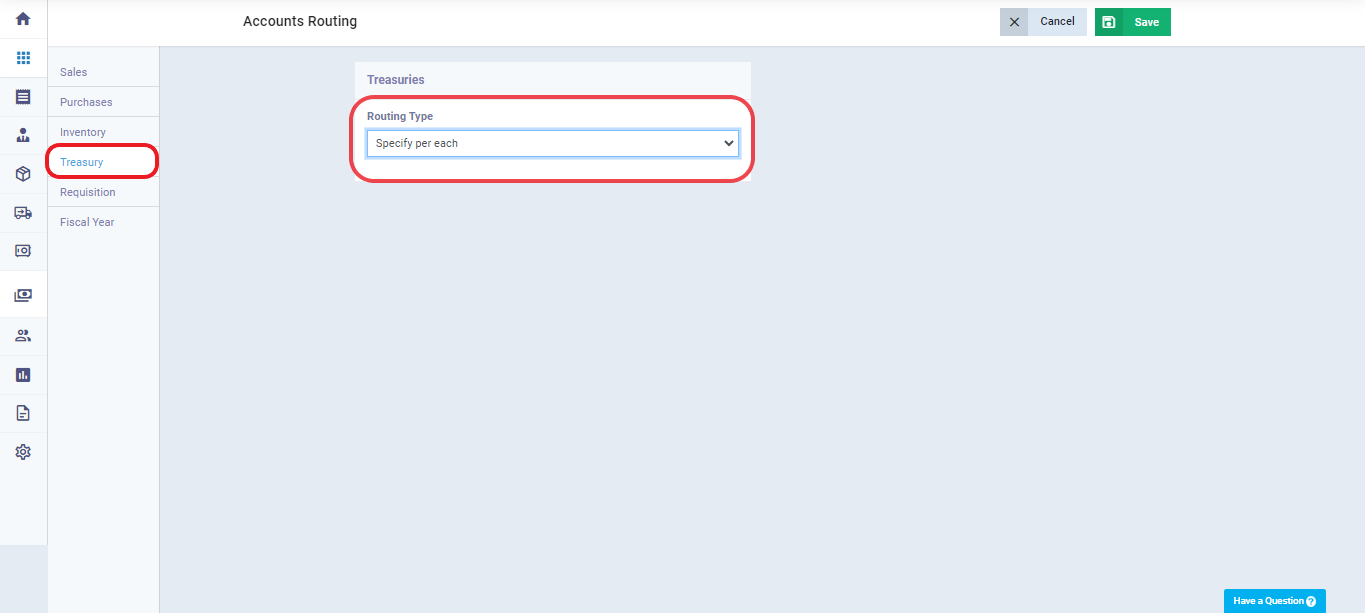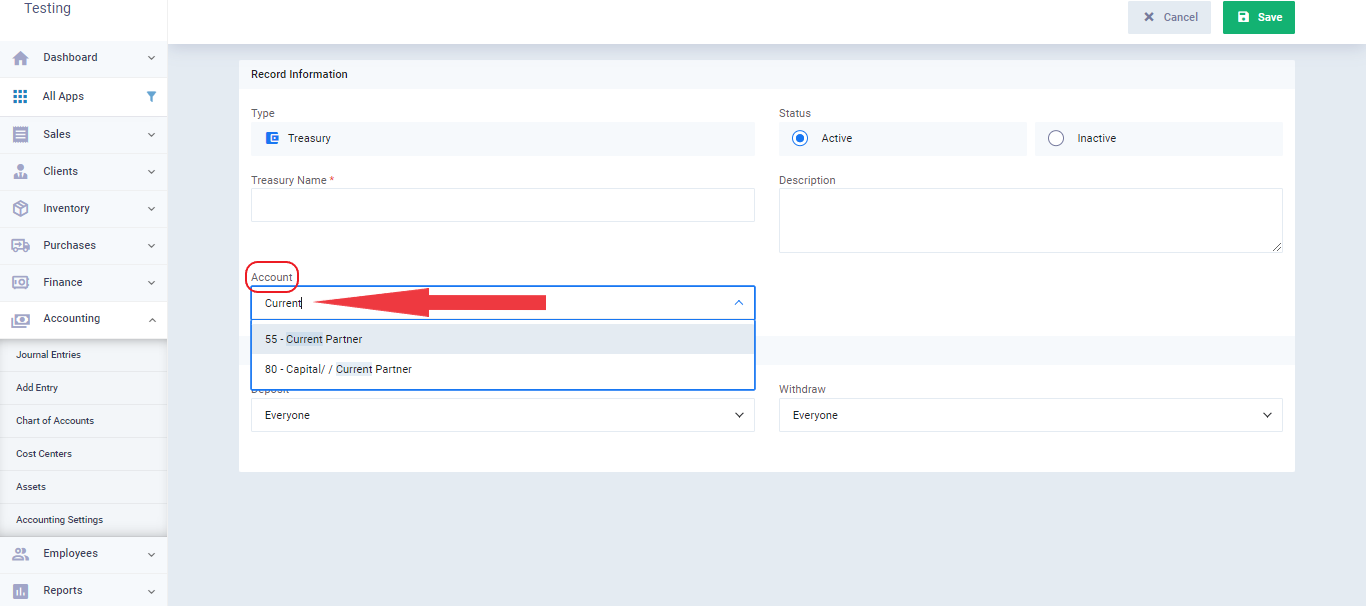How to add a payment to a subaccount through the invoice
We always add payment through the invoice so that we can mark it as paid. However, sometimes we need the payment to be made from a subaccount listed in the chart of accounts instead of the cash account.
For example, we have a sales/purchase invoice, but the payment will not be made from the cash account; instead, it will be made from a current account for one of the partners. At the same time, we need to add it through payments so that it automatically affects the invoice’s status.
In the following steps, there is a detailed explanation of how to execute this process:
First: Determine the account routing for cash and bank accounts
- Click on “Accounting” from the main menu.
- Click on “Accounting Settings.”
- Click on “Accounts Routing.”
- Choose “Treasury” from the menu on the left side.
- Select the account routing type as “Specify per each” instead of “Automatic account routing,” as shown below.
Second: Adding a New Treasury and Linking It to the Subaccount
- Click on “Finance” from the main menu.
- Click on “Treasuries and Bank Accounts.”
- Click on the “Add Treasury” button.
- Enter the treasury details as required:
- Status: Choose “Active” to enable the cash account or “Inactive” to disable it.
- Treasury Name: Enter the name you want for the cash account, as it will appear in the program’s lists and windows.
- Description: Add a general description of the cash account’s nature or purpose.
- Account: Delete “Default Account,” then select the desired subaccount to link payments to in this field.
- Permissions:
- Deposit: Choose the deposit permission from the dropdown list for a specific staff member, role, branch, or all.
- Withdraw: Choose the withdrawal permission from the dropdown list for a specific staff member, role, branch, or all.
Third: Saving and Processing Payments and Their Impact on Accounts
After saving, the accounting entry for any transaction added to this treasury will be directed to the ‘subaccount‘ that was linked to the treasury during creation, following the steps outlined above.