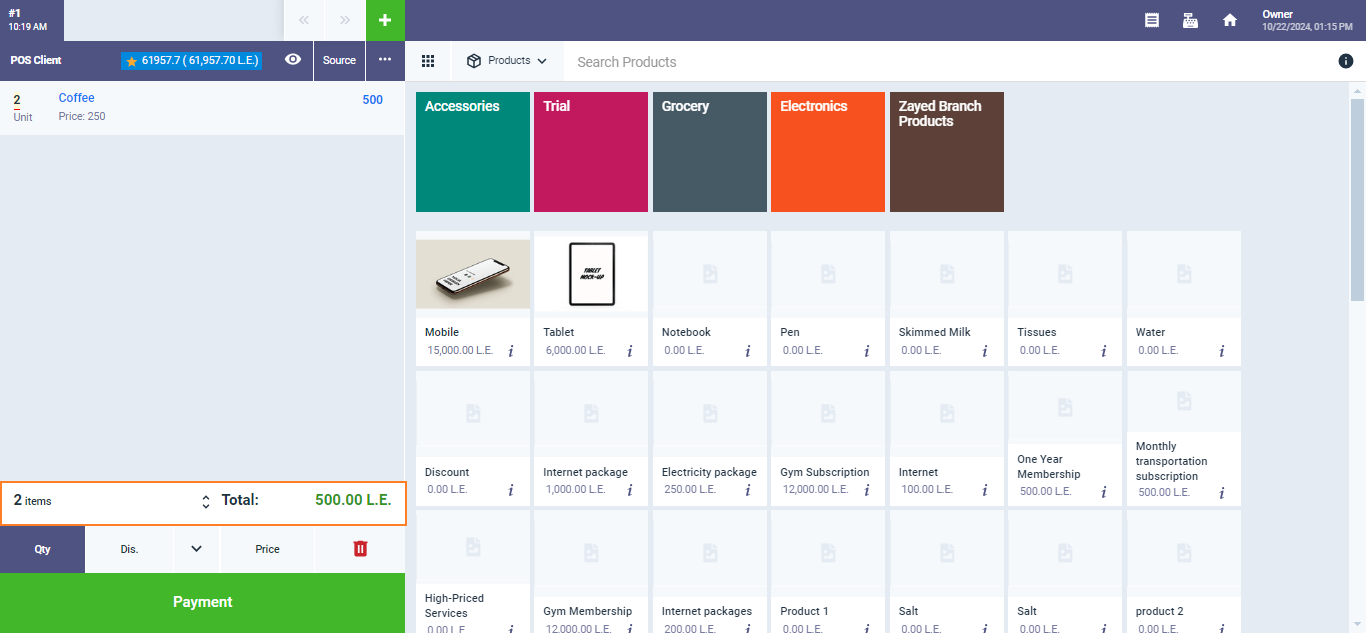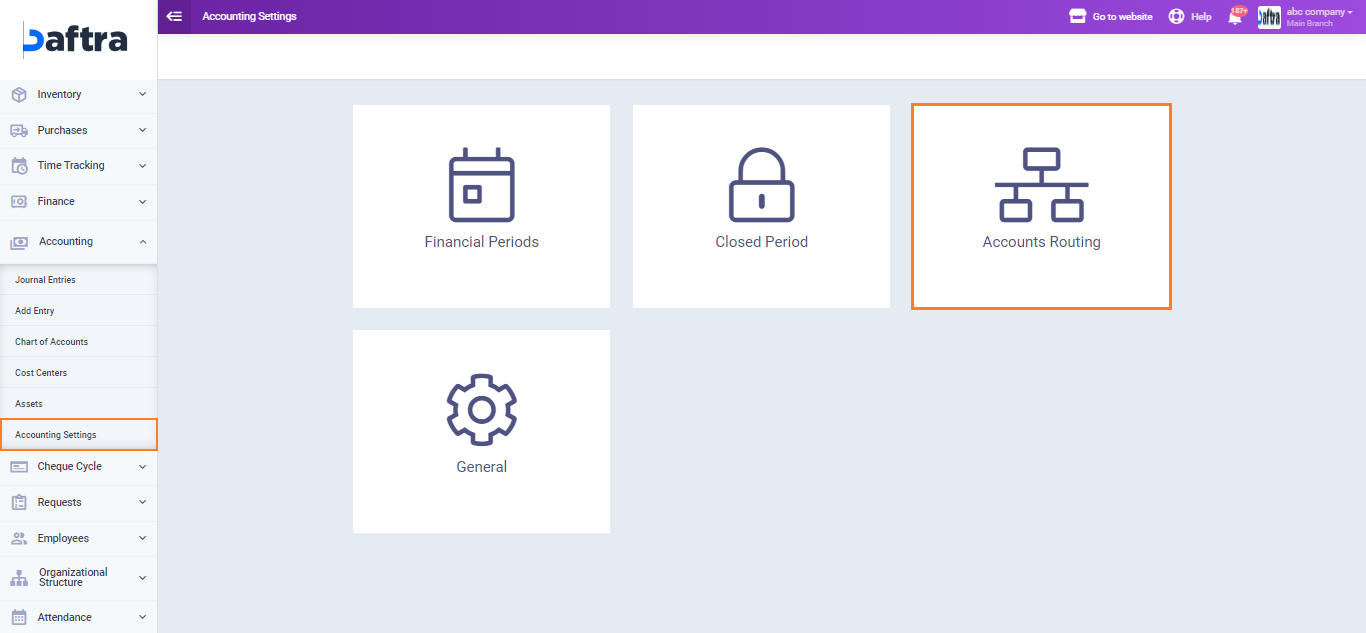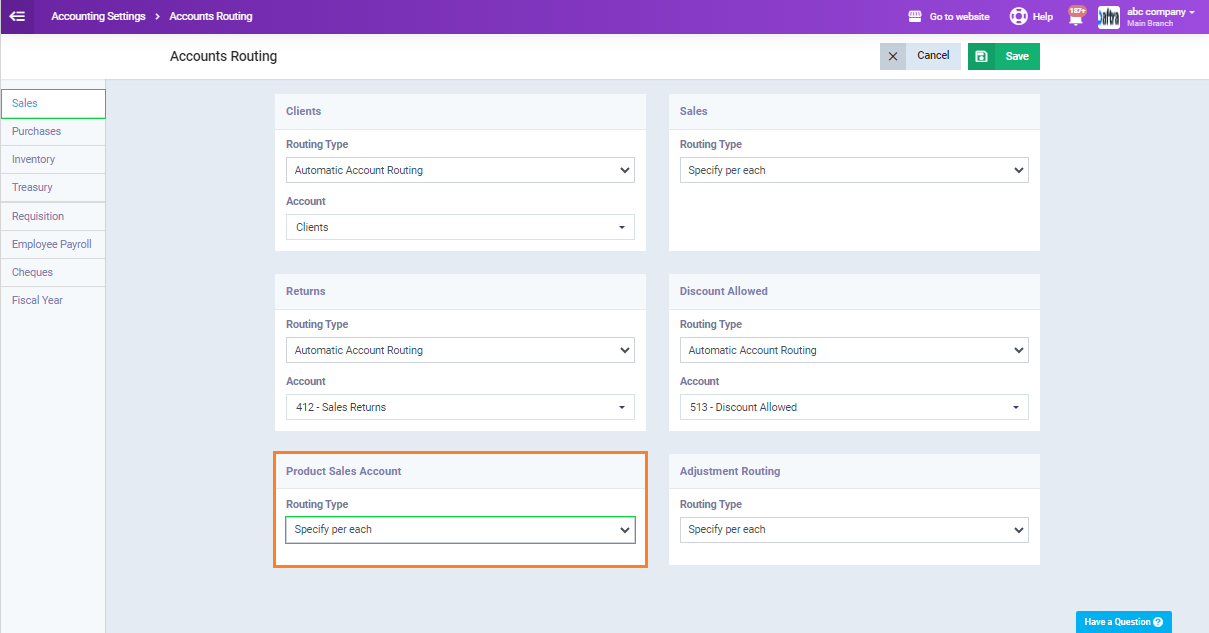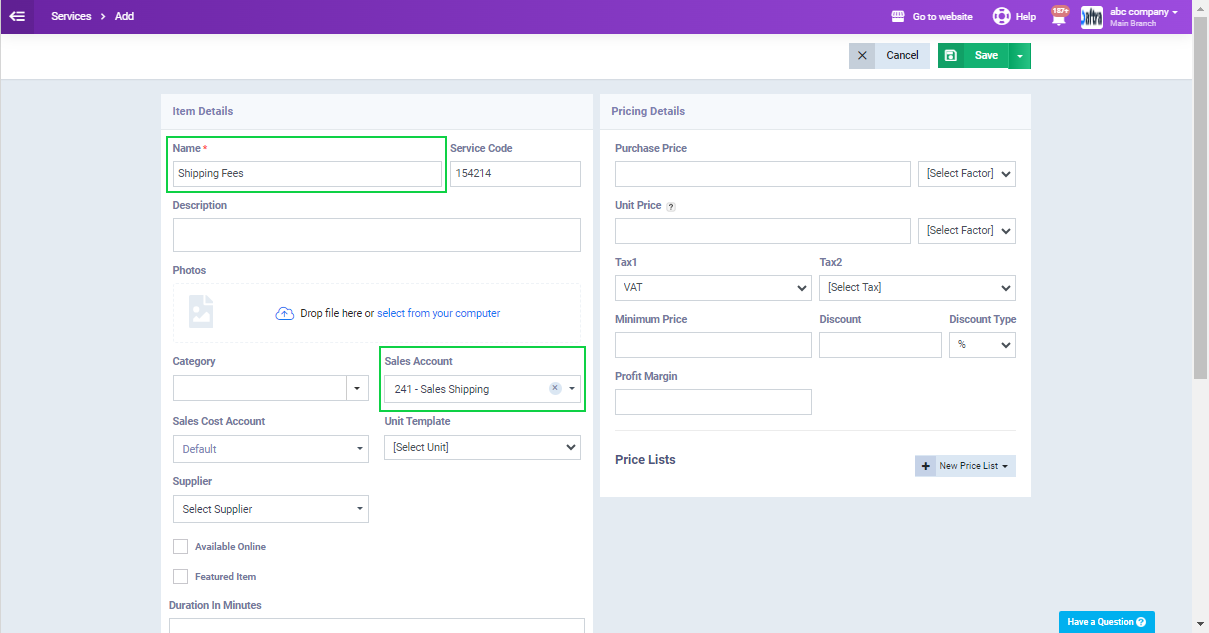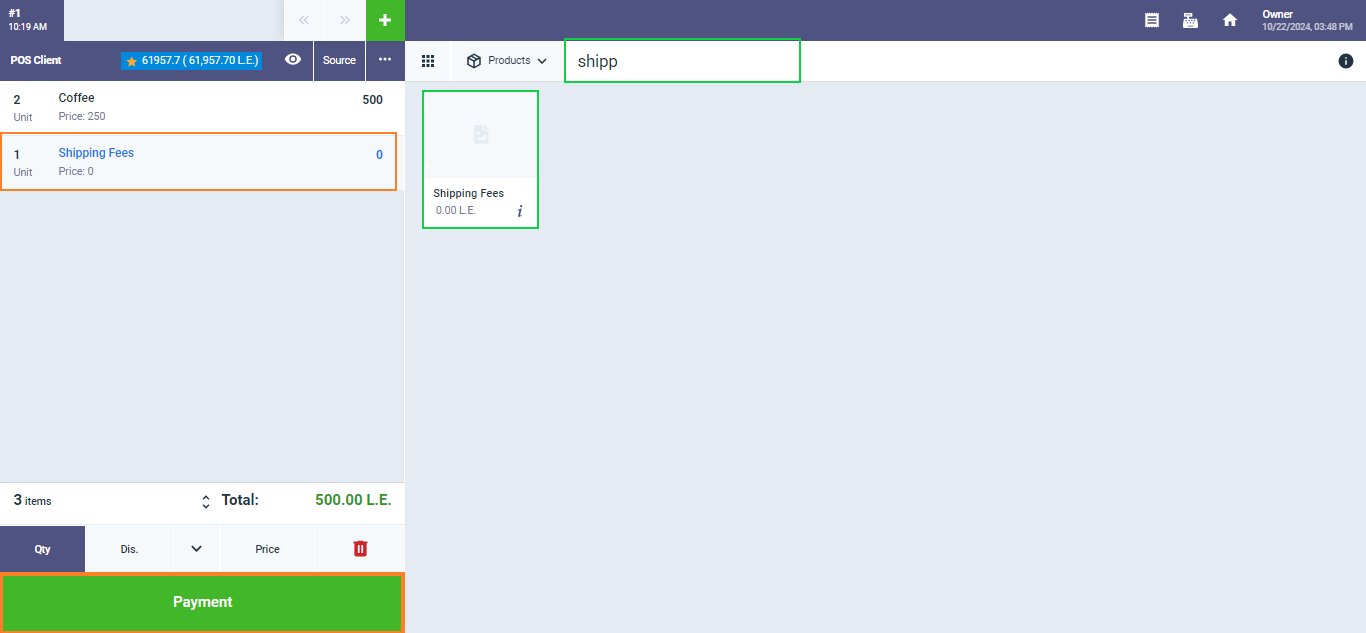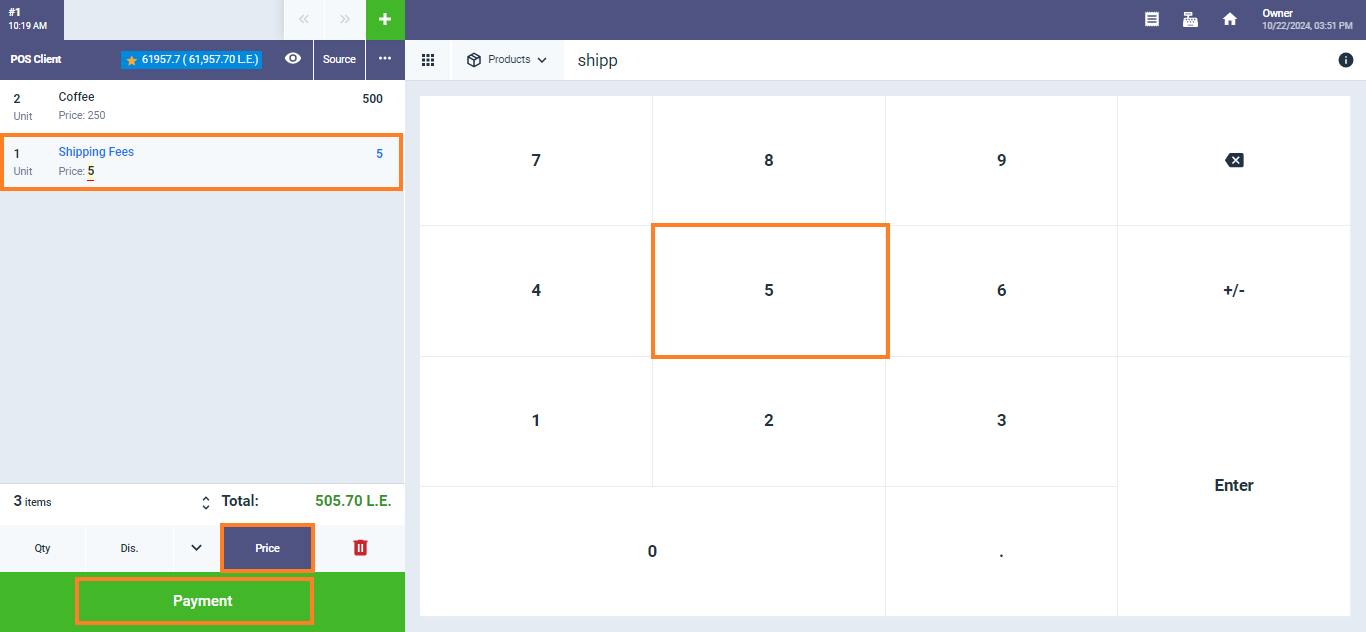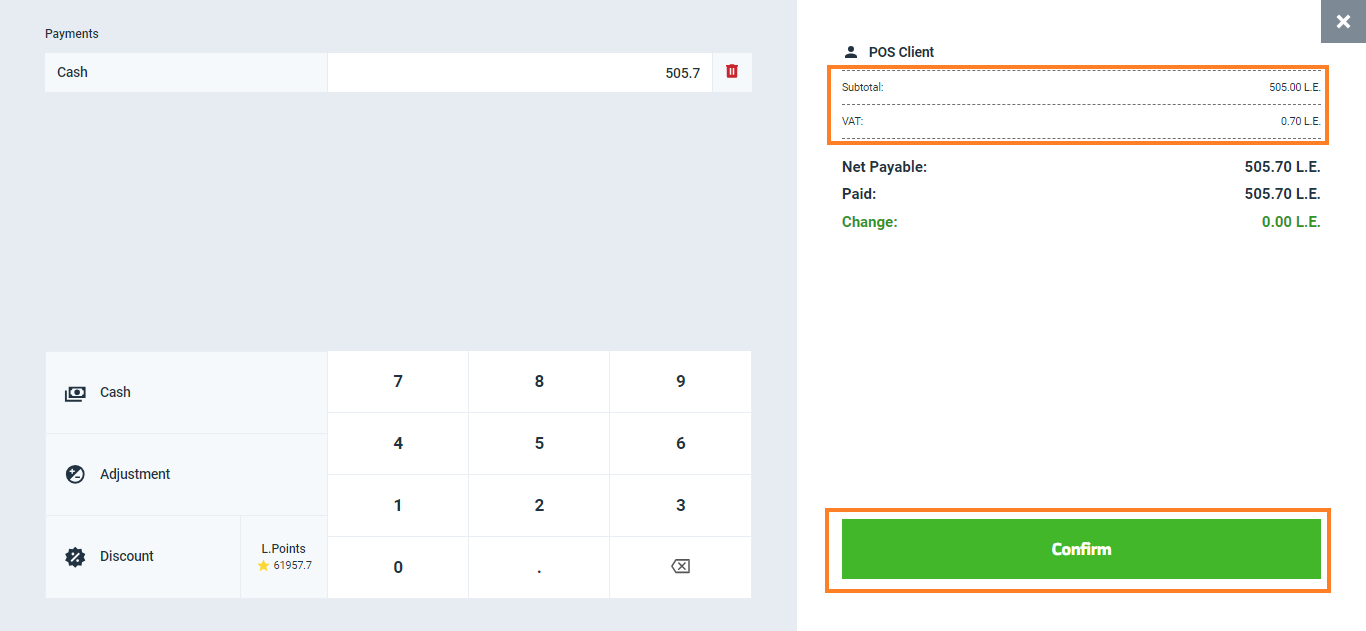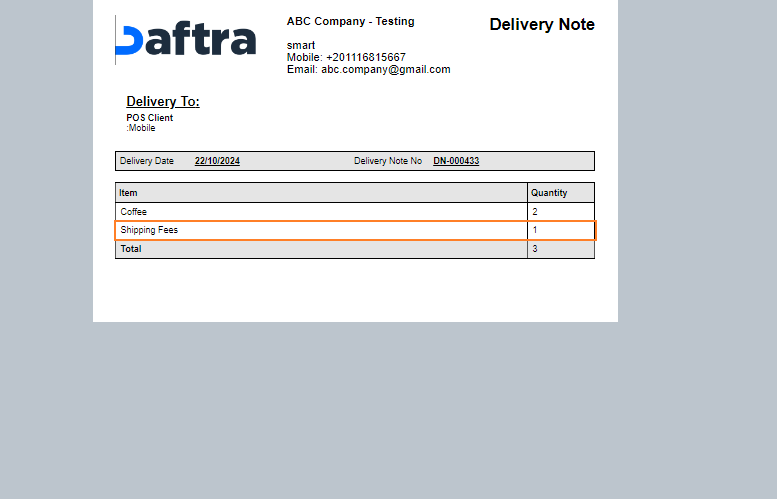Controlling Shipping Amounts from the POS
When creating an invoice, you can manually control the shipping amount or select one of the shipping options added previously to the system. However, you cannot do this through the POS using the standard method.
In this guide, we will outline a way to add shipping costs to products and control their values from the POS screen.
Controlling Shipping Amounts When Creating a Standard Invoice
Click on “Create Invoice” from the “Sales” dropdown in the main menu. Scroll down to the “Shipping Details” section. Enter the shipping costs amount manually in the designated field, or choose the desired option from the dropdown for “Shipping Option” to set its value automatically as shipping costs.
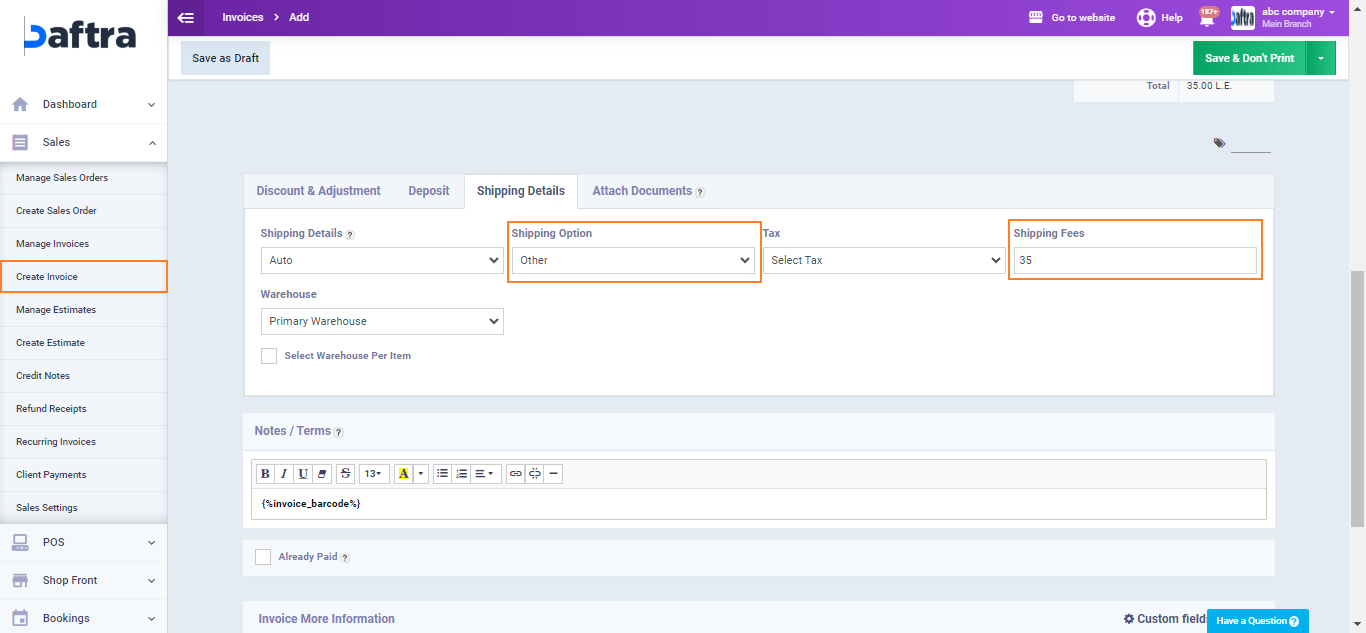
Accounting Routing for Product Sales Account
Adding a Service Related to Shipping Fees
In order to be able to add shipping costs from the POS screen, we need to add a specific service for shipping costs in the inventory. Then, we adjust the account routing for this service to direct it to the sales shipping account in the chart of accounts. This allows us to select the shipping costs service in POS and manually enter the shipping amount.
Click on “Products and Services” from the “Inventory” dropdown in the main menu, then click “Add” and select “New Service” from the dropdown menu.
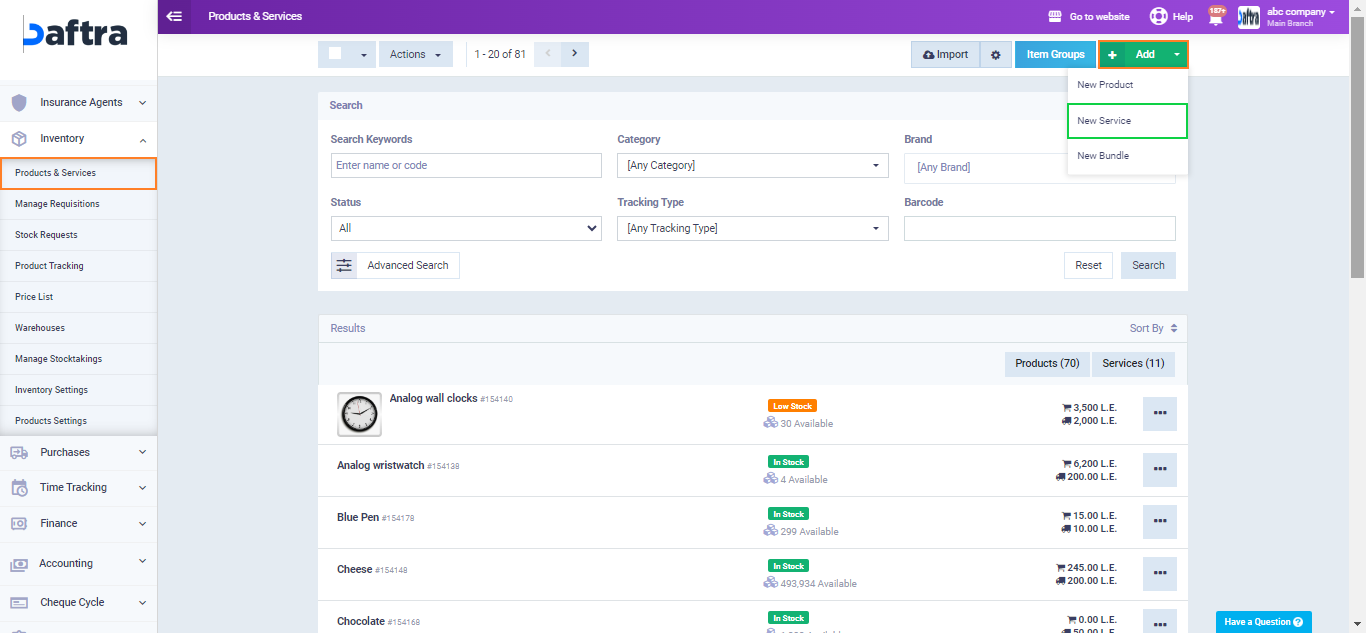
Setting the Shipping Fees from the POS Screen
After adding the “Shipping Fees” service, click on it, then click on “Price” above the “Payment” button, and enter the desired shipping cost to be added to the client’s invoice. Then, click on the “Payment” button.
Complete the payment details as required, then click on the “Confirm” button.
You will find the shipping fees listed as a line item in the invoice after it has been issued from the POS screen, detailed with the amount you specified.