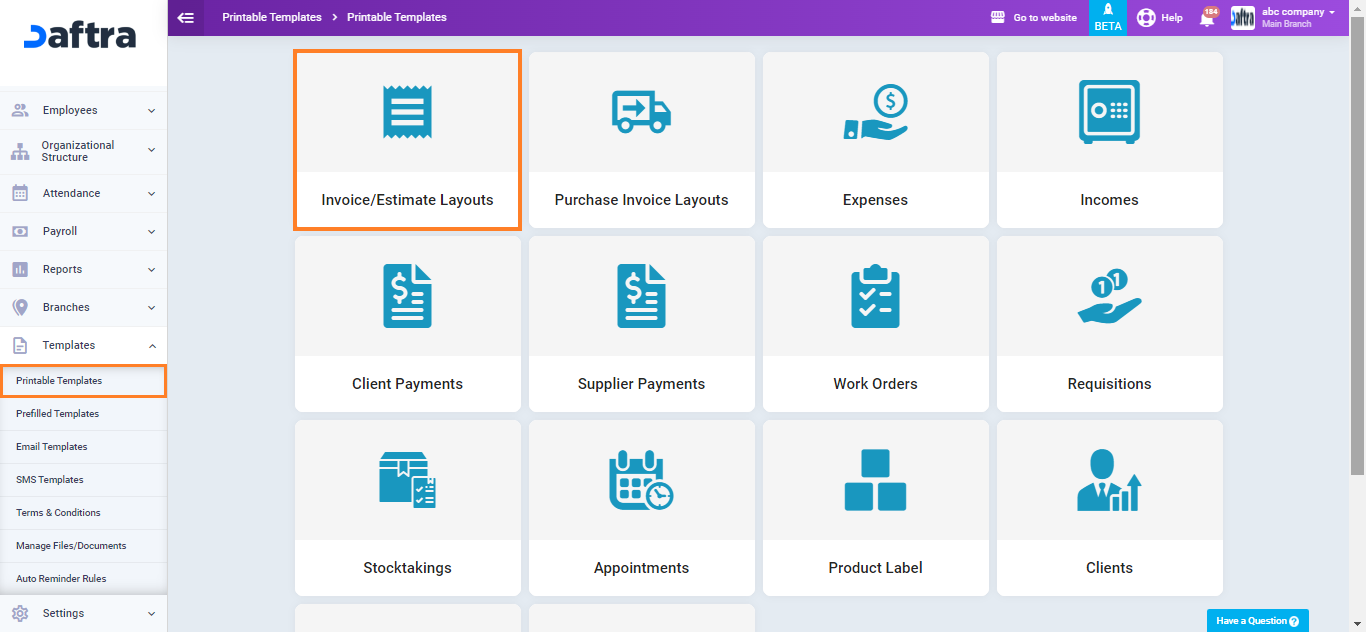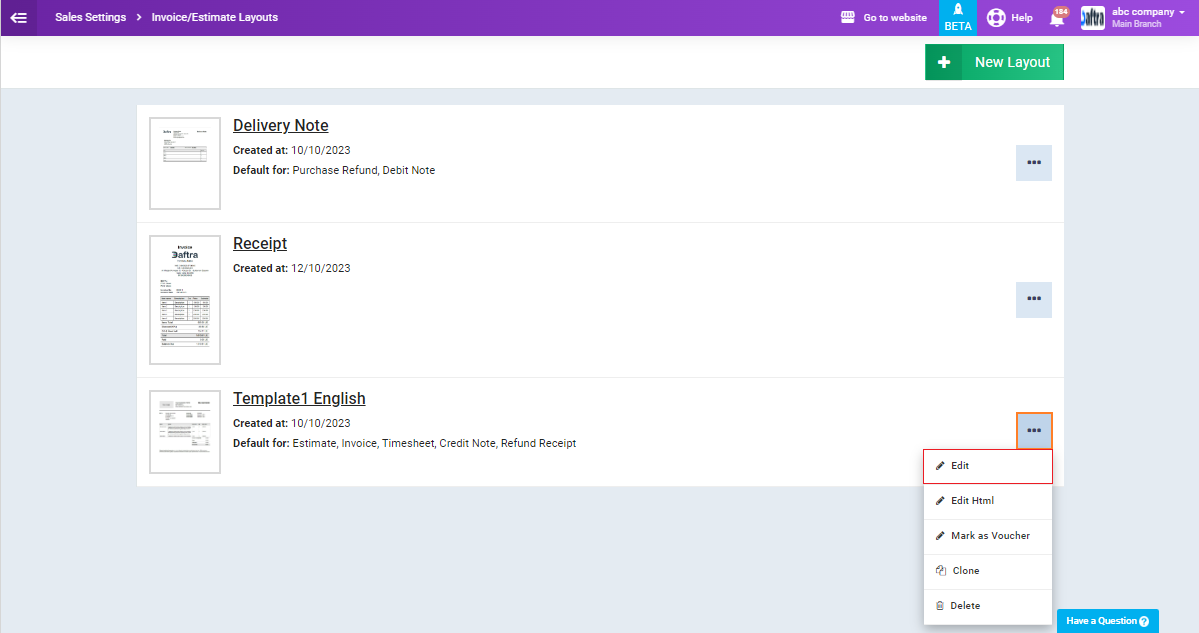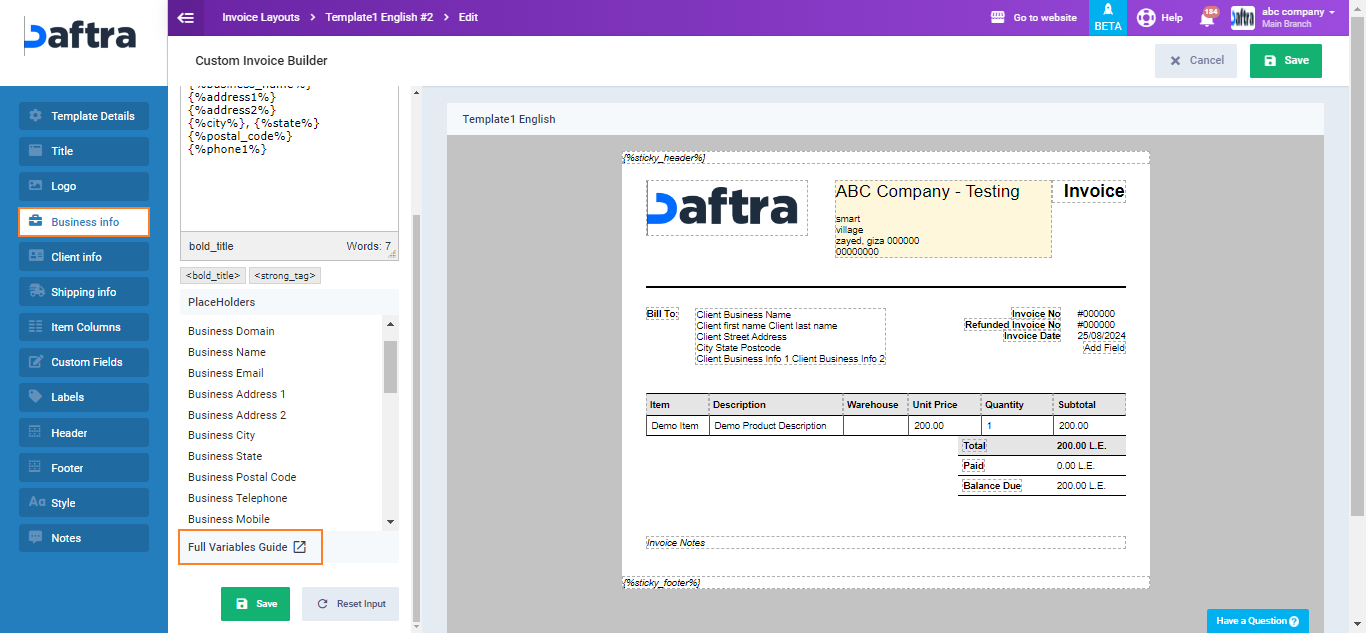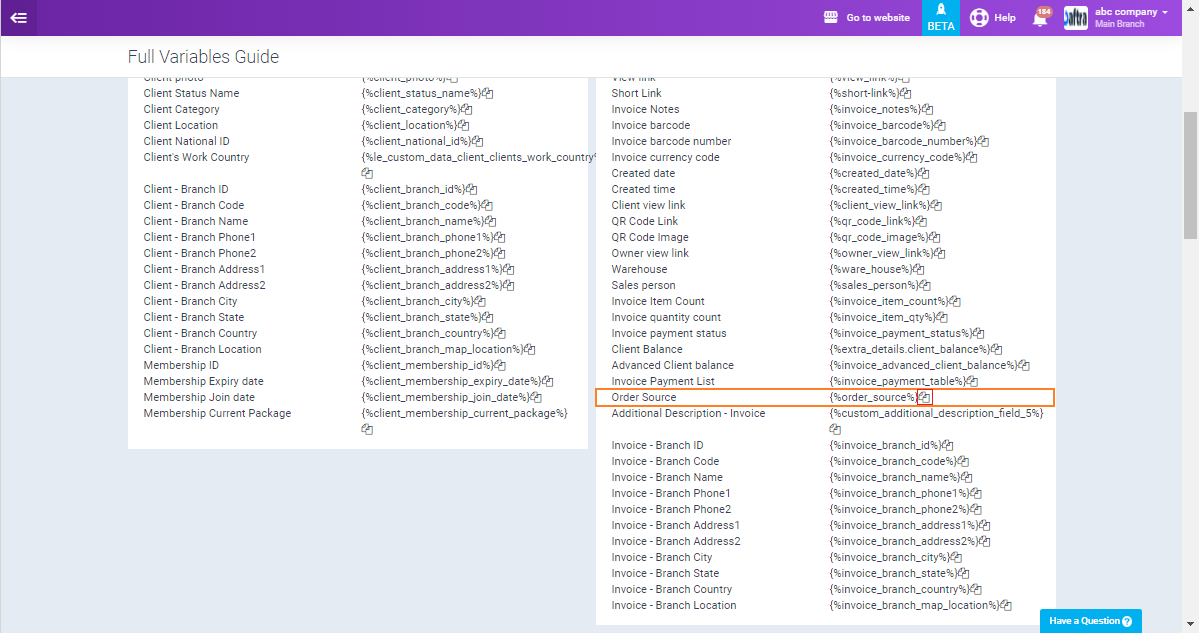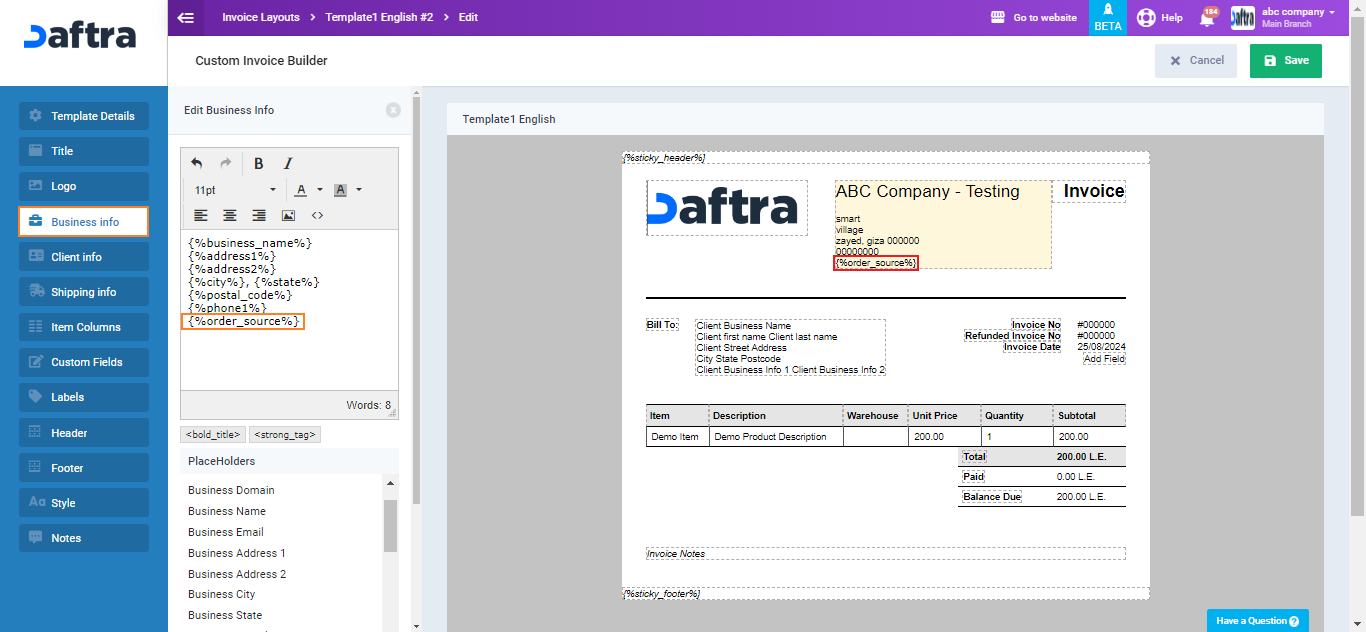Displaying the Order Source Field in the Invoice Layout
In addition to the default invoice layout, Enerpize offers several other templates you can use as is or modify by adding or removing fields or changing the design. This article will show you how to display the order source in the invoice layout.
How to Display the Order Source in the Invoice Layout
Returning to the invoice template editing page, choose the location where you want to display the order source from the sidebar or by clicking on that section in the invoice itself.
Place the cursor in the desired location where you want to display the order source field, paste the order source code, and save the changes in the “Invoice Builder” to see the order source appear in the invoice. Then, click the “Save” button to save the layout.