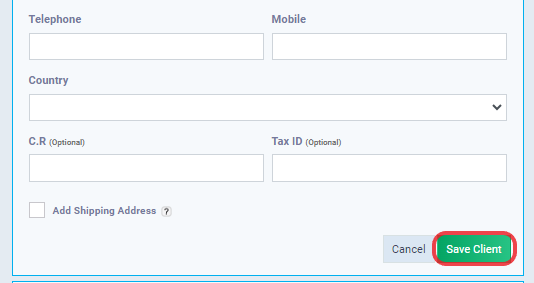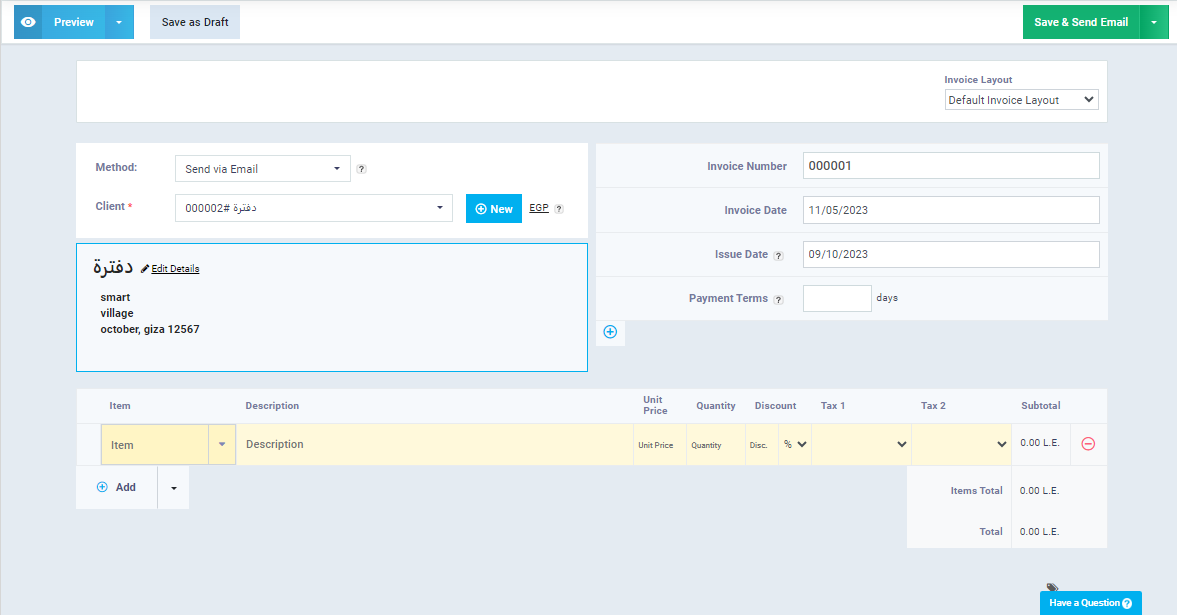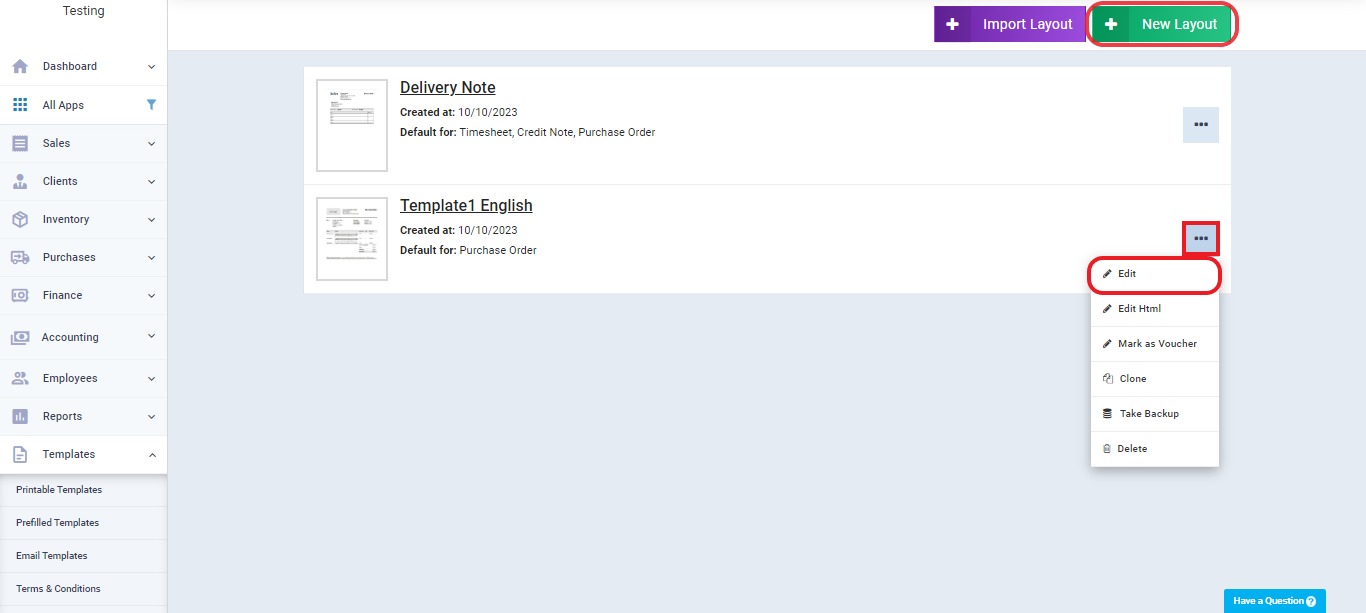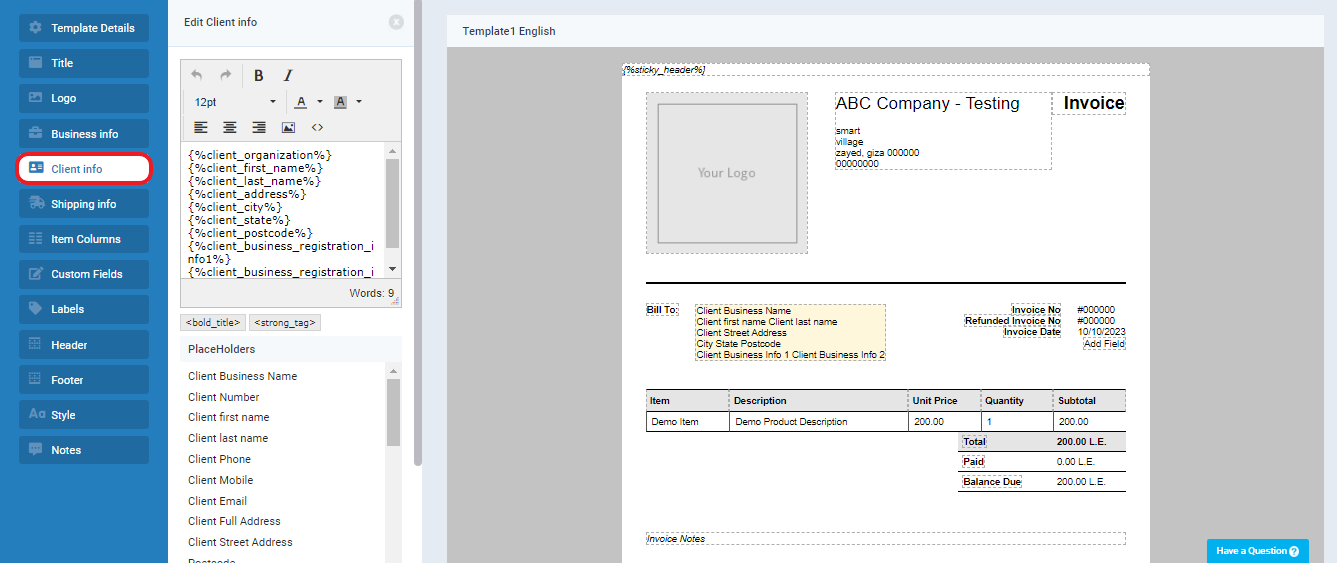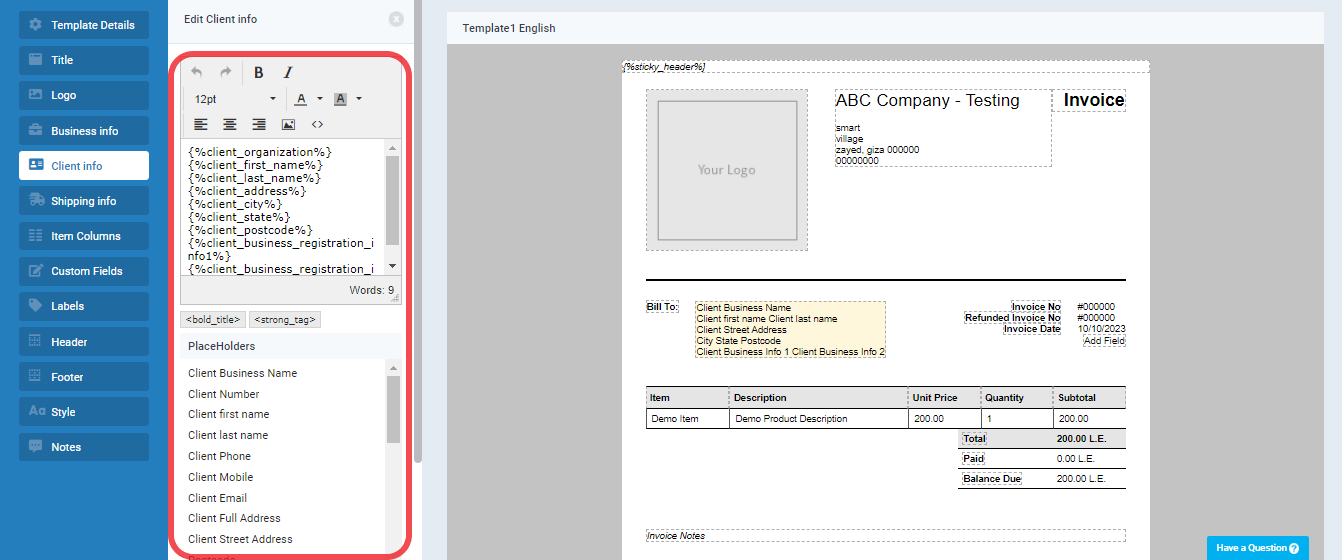Edit Client Information from the Invoice Creation Page
Many times, we need to edit client details like “Client Name,” and we want to issue invoices with the updated client name. To make these changes easily, you can do it from the invoice creation page instead of going to the client page and then returning to the invoice page.
Note:
Changing the client’s name will not affect previously issued invoices, but it will affect any new invoices issued after the modification.