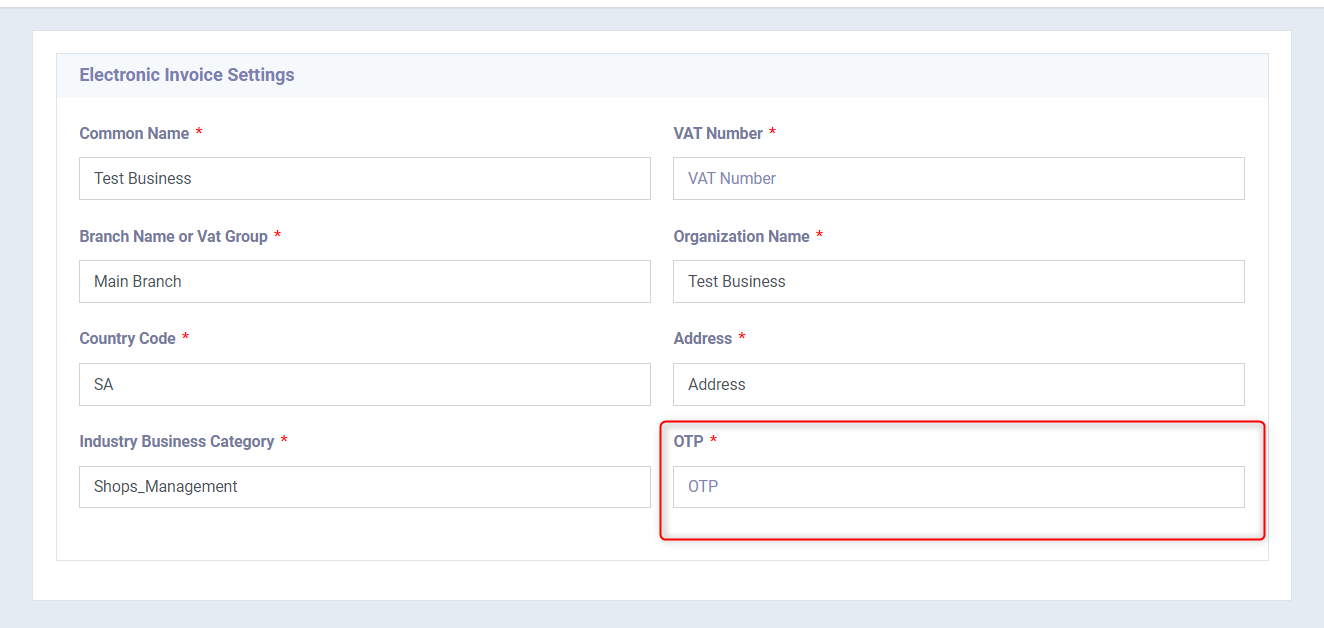Enabling the Direct Integration for the Second Phase with ZATCA
Enabling the KSA Electronic Invoice
To be able to activate the direct integration with the Zakat and Income Authority, you must first ensure that the ‘KSA Electronic Invoice’ app is activated through the Apps Manager.
- From the main menu, click on ‘Settings’.
- Click on ‘Apps Manager’.
- Activate the ‘KSA Electronic Invoice’ app found in the sales section.
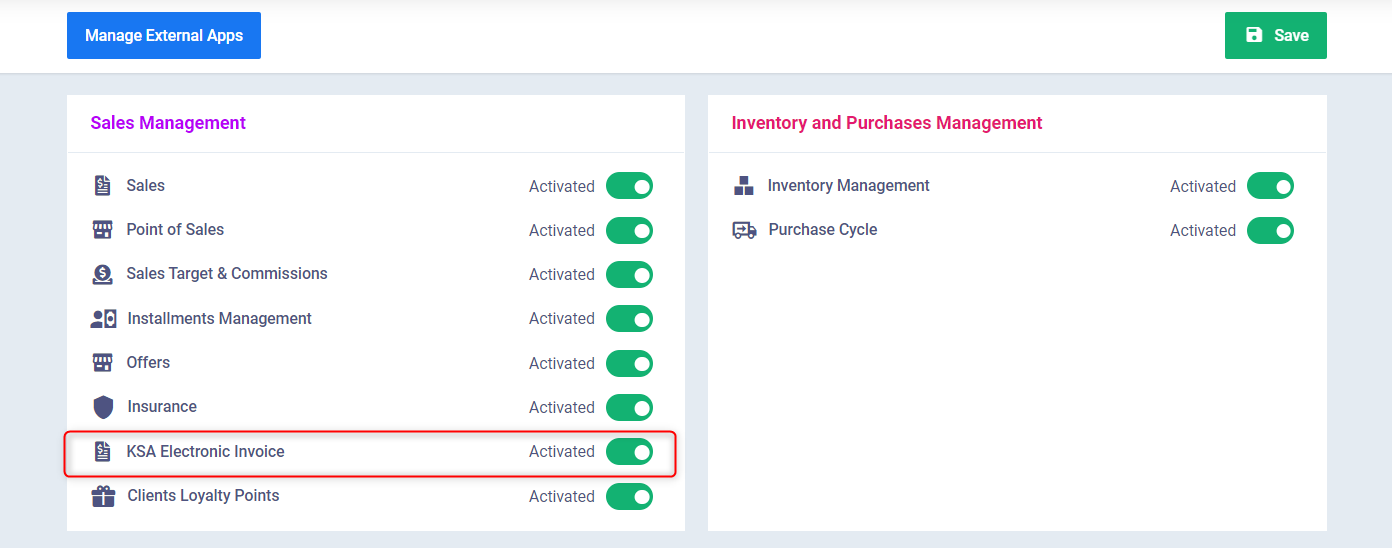
Steps of Direct Integration with Fatoora Platform
- From the main menu, click on “Sales”.
- Click on “Sales Settings”.
- Click on the “Electronic Invoice Settings” card.
- Two options will appear: “Fatoora Simulation” and “Fatoora Portal”.
- You can first try integration through the “Fatoora Simulation” card and then complete the full integration after setting up the settings correctly.
- Click on “Activate” in front of “Fatoora Simulation”.
- All data will be filled automatically if it is already added in account settings, except for the following field, which needs to be filled manually:
- One-Time Password (OTP): Enter the OTP code obtained from the Zakat and Income Authority.
- Note: Make sure to enter the OTP code for adding a device through the authority’s website, not the login OTP code.
- One-Time Password (OTP): Enter the OTP code obtained from the Zakat and Income Authority.
Example:
Click on “Electronic Invoice Settings”.
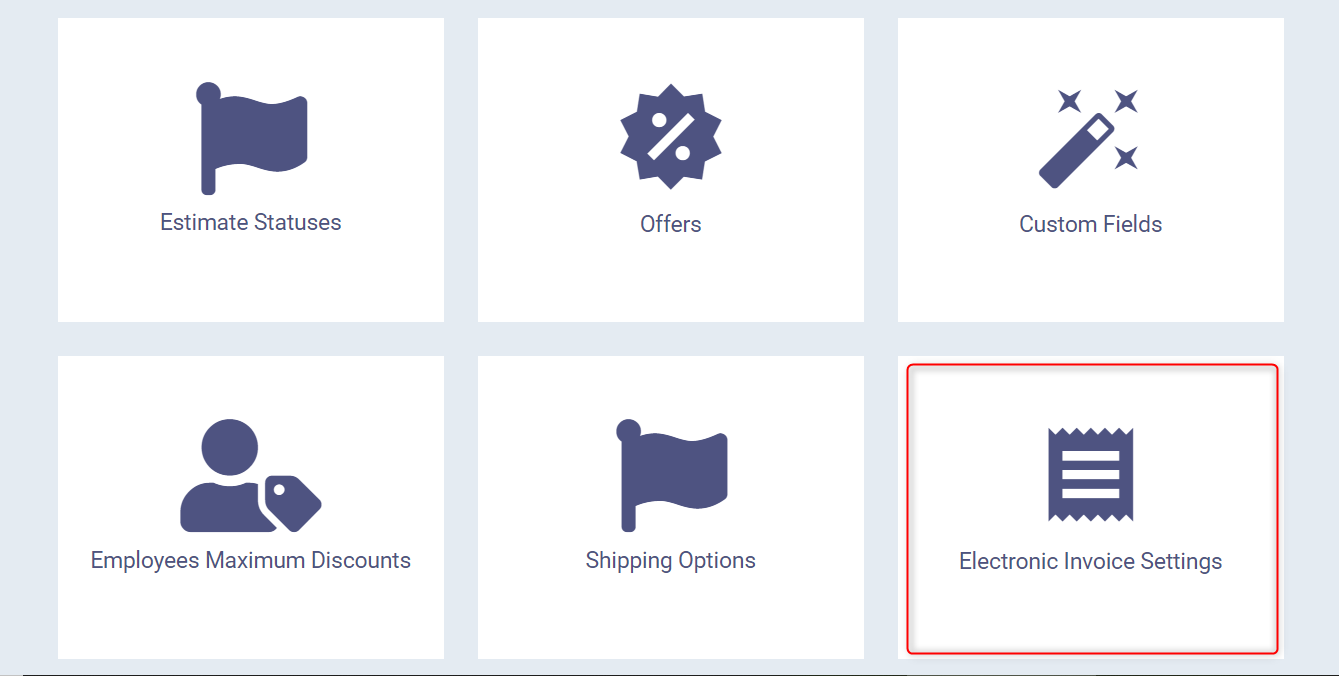
Click on “Activate” in front of the simulation link.
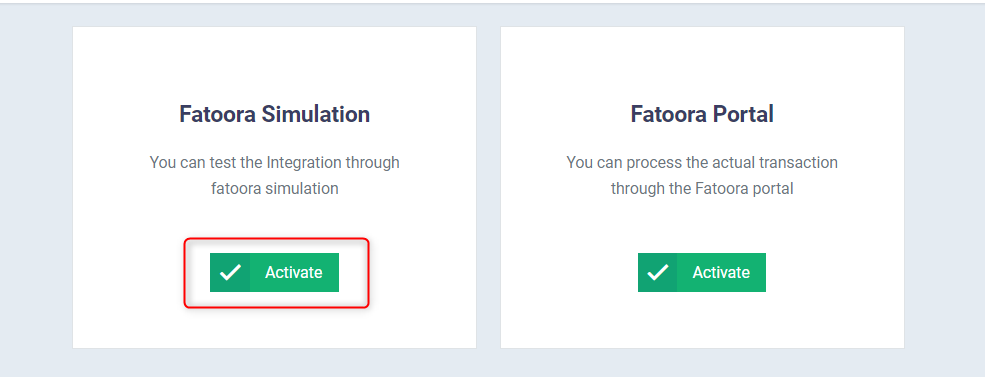
Make sure all your account data appears, and if not, make sure to add it. Then, enter the One-Time Password code in the “OTP” field.