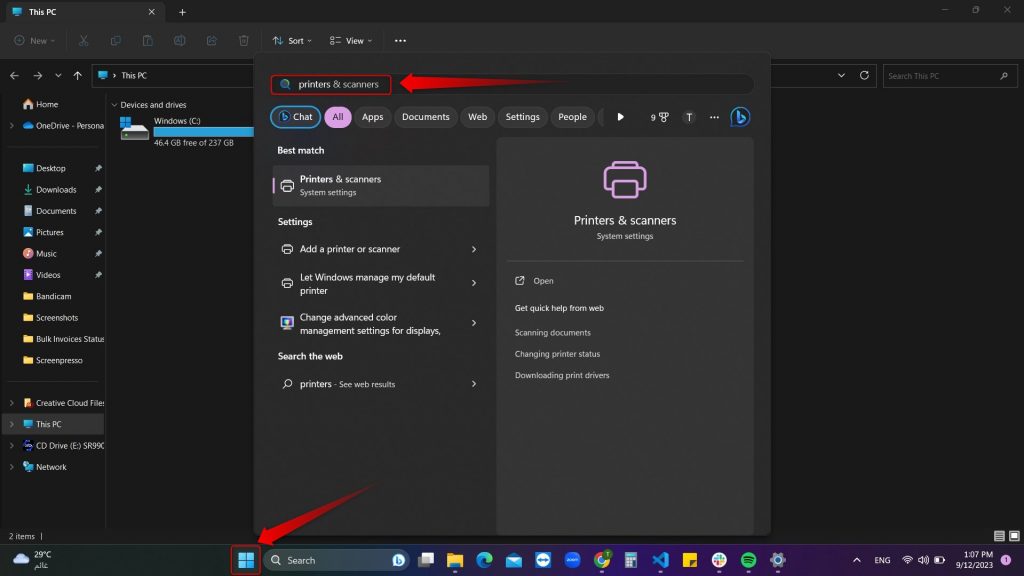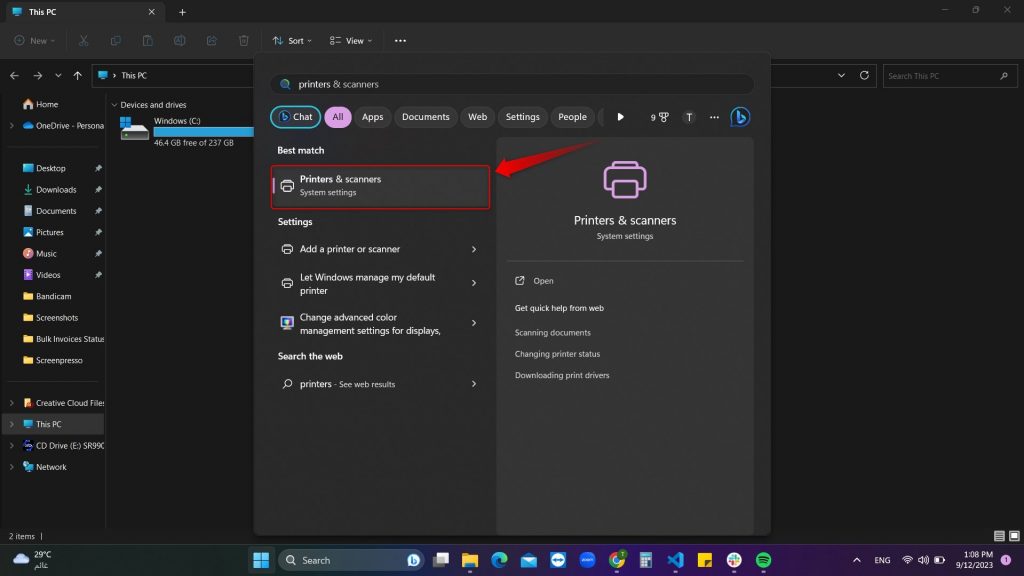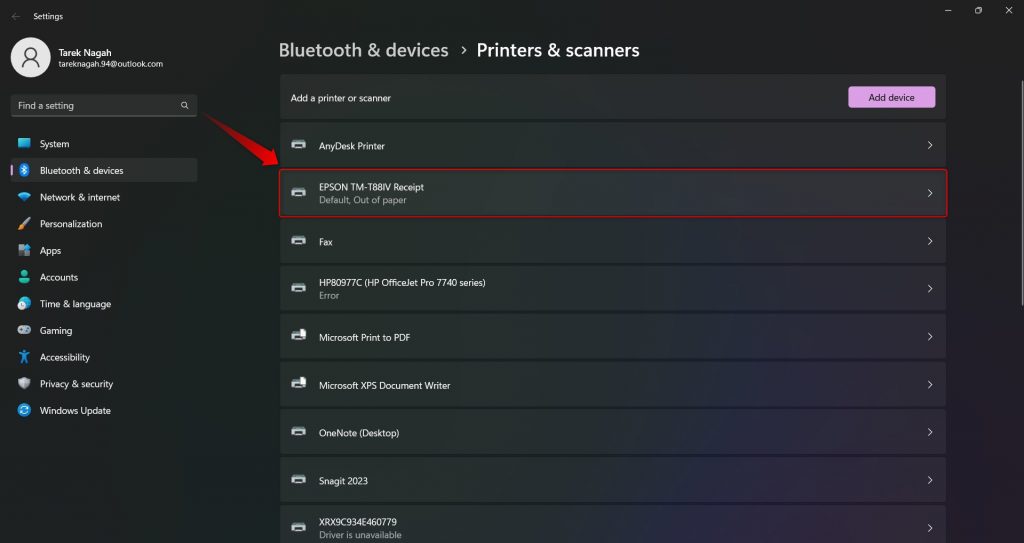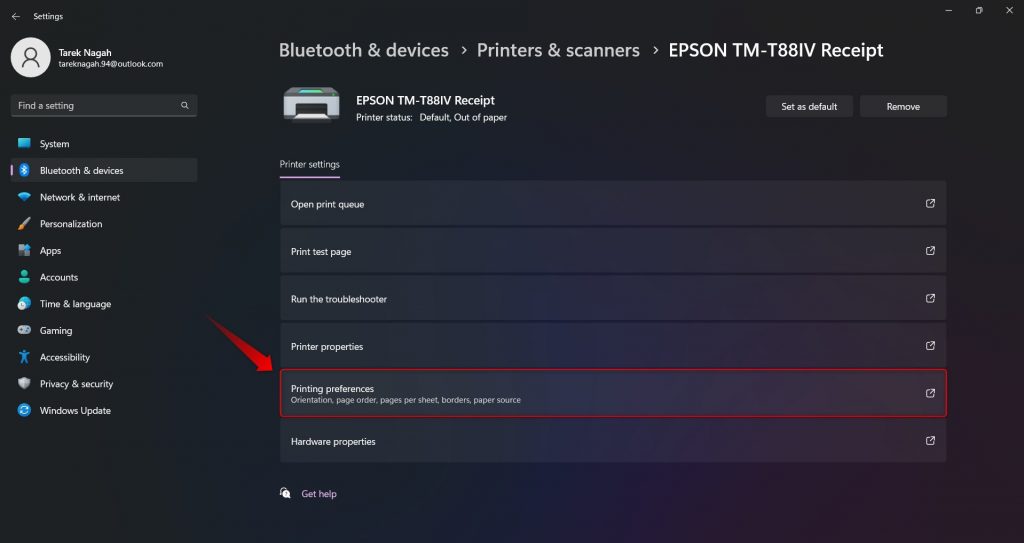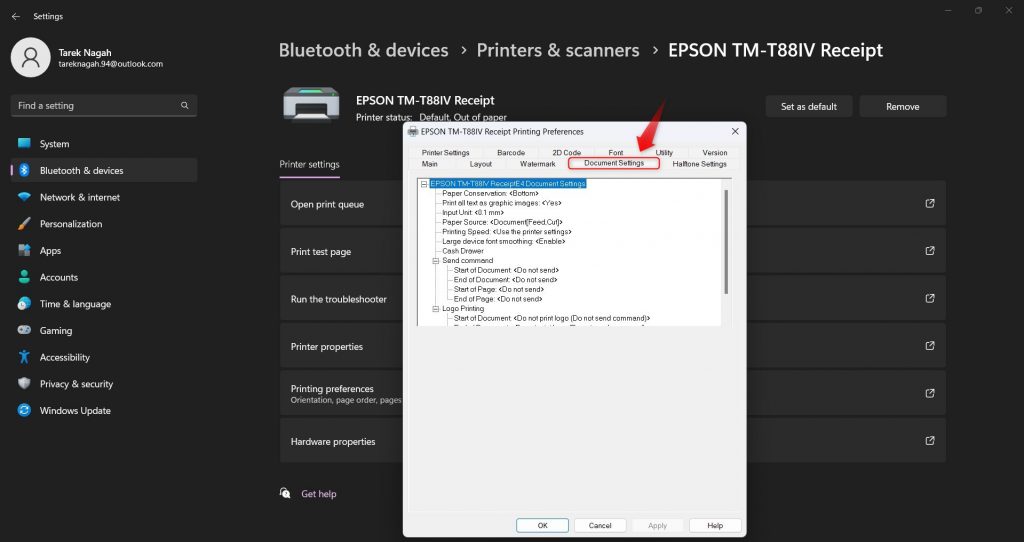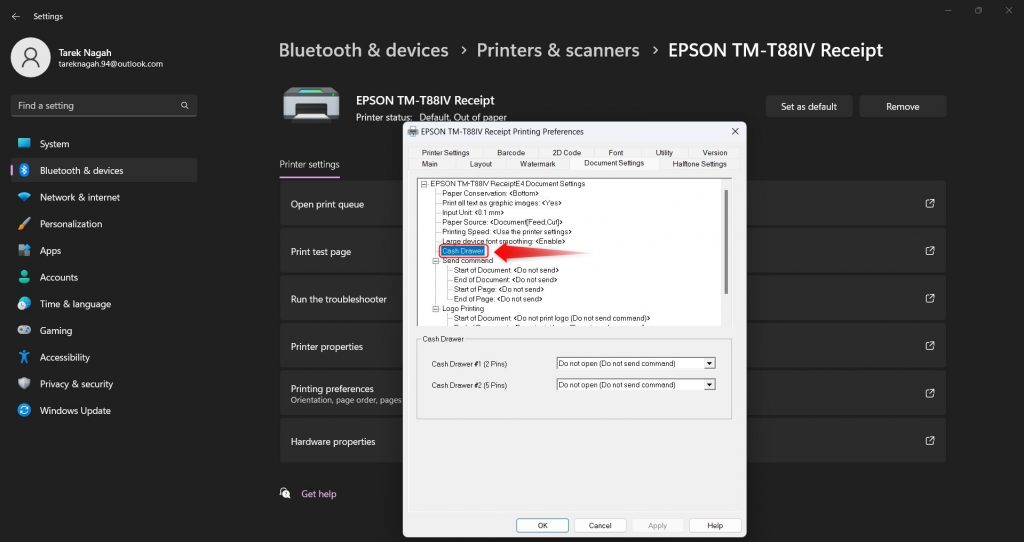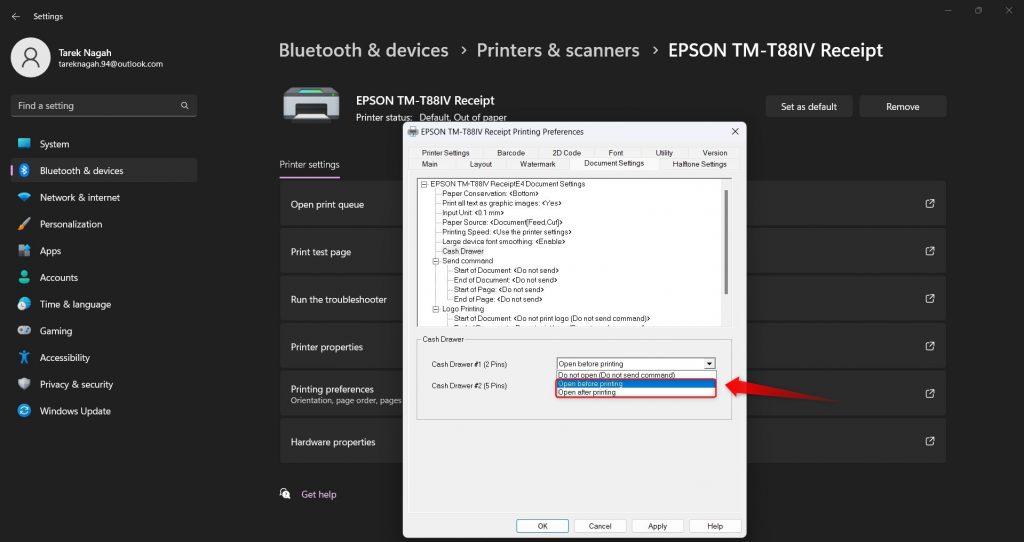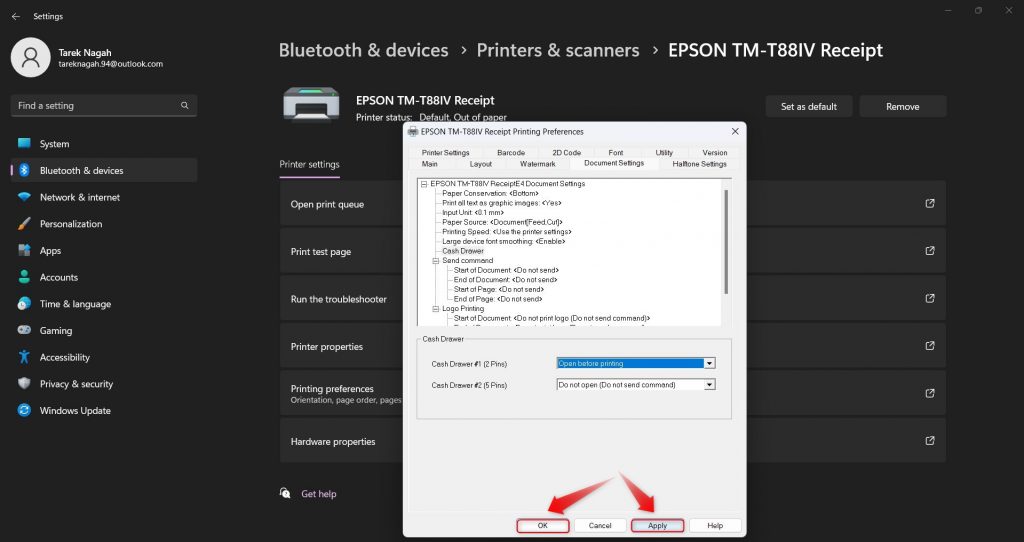How to Automatically Open the Cashier Drawer after Saving the Invoice
Steps to Automatically Open the Drawer After Saving the Invoice
To provide an exceptional service to your clients, the Enerpize program helps you automatically link your printer with the cash register drawer, allowing you to open the drawer automatically right after or before printing once the invoice is saved using the Enerpize program. In the following steps, we’ll go through how to execute these steps.
Firstly, before starting to adjust the settings, please ensure that the thermal printer is connected to the cash register drawer using its special cable plugged into the drawer socket.
1- From the “Start” menu, search for “Printers & Scanners”
2- Click on the “Printers & Scanners” option.
3- Navigate to the printer profile used for printing.
4- Click on the option “Printing Preferences”
5- From the screen that appears, click on “Document Settings”
6- Click on “Cash Drawer”
7- Choose one of the available options:
- Open Before Printing: If you choose this option, the drawer will automatically open before printing the invoice.
- Open After Printing: If you choose this option, the drawer will automatically open after printing the invoice.
- Do Not Open: If you choose this option, the drawer will not open either before or after printing.
8- Click on “Apply” then “OK”