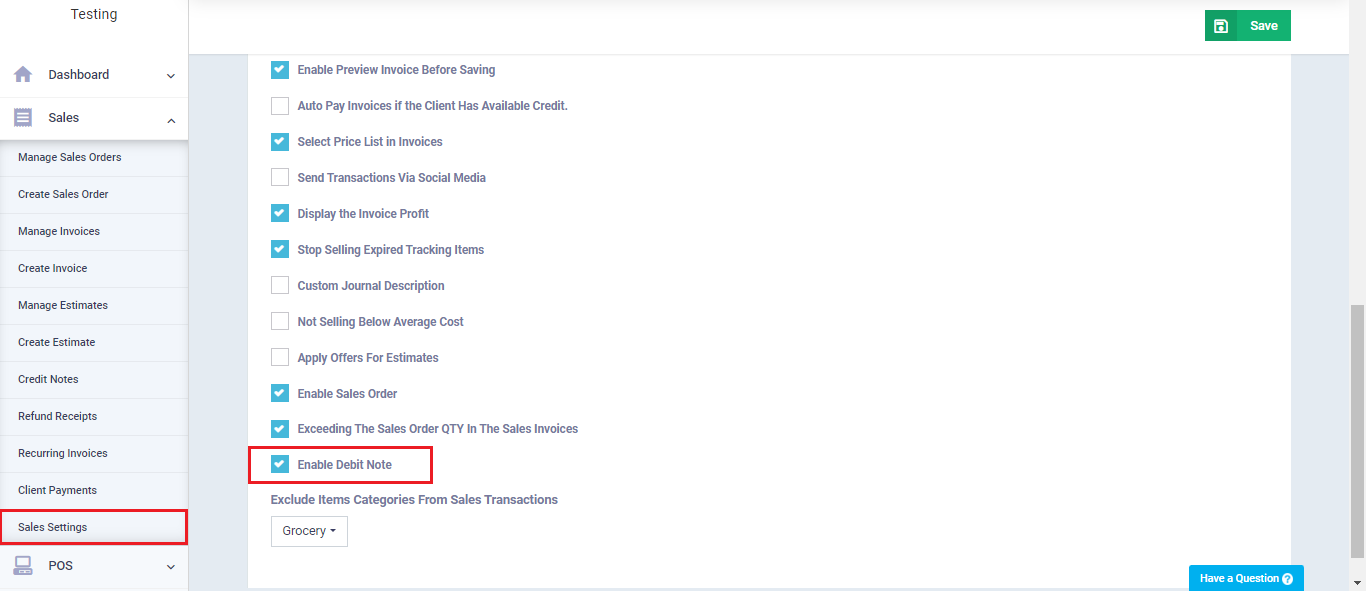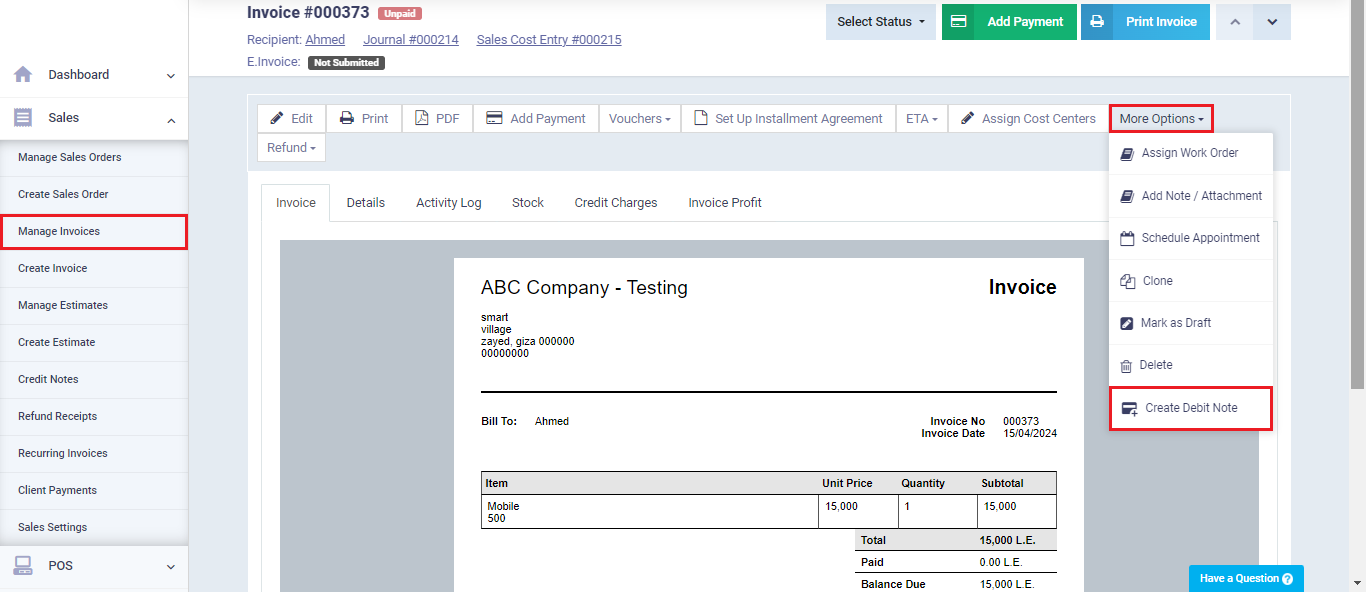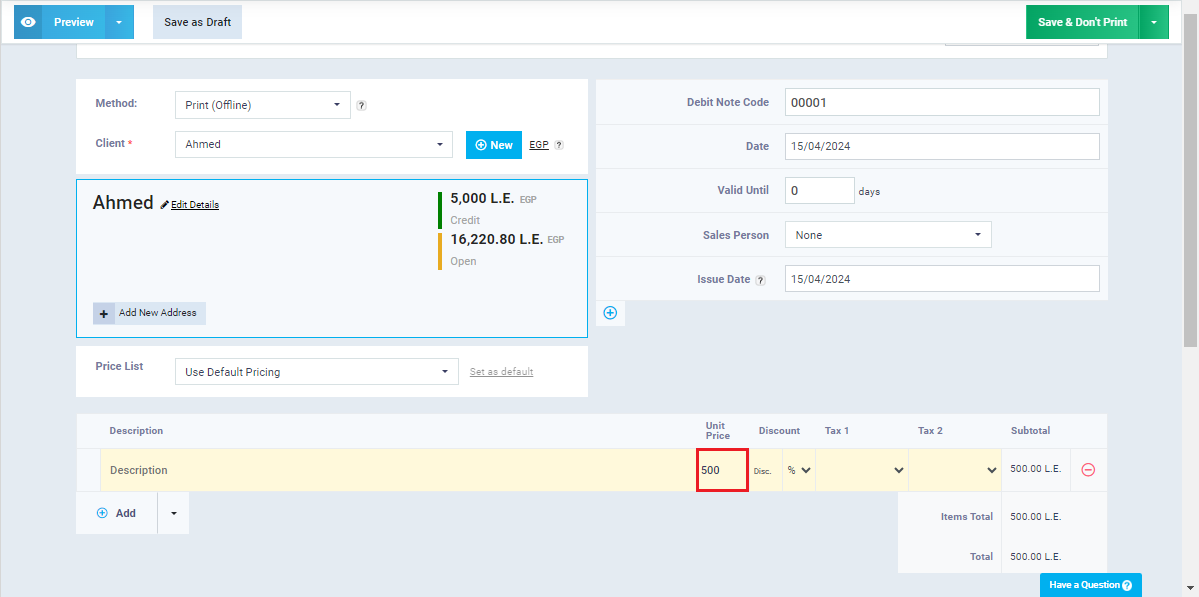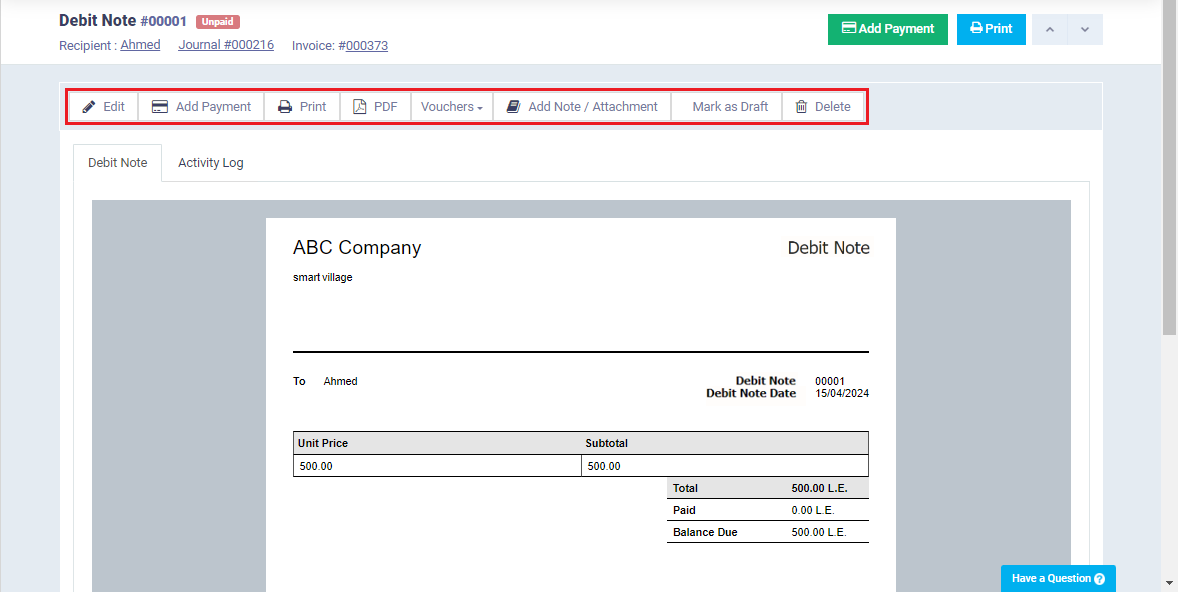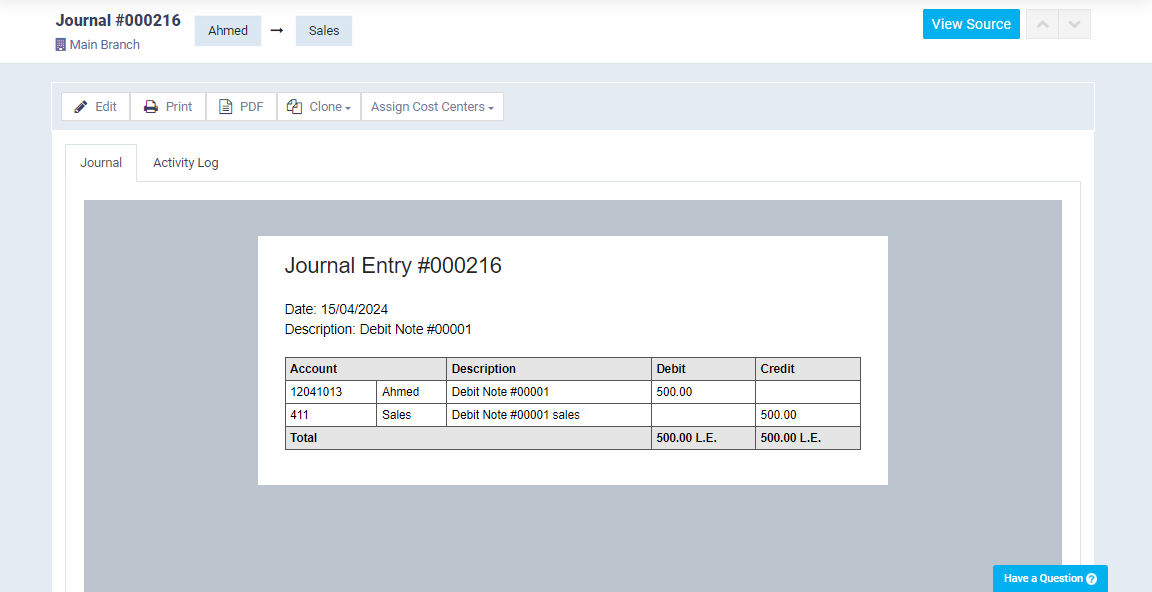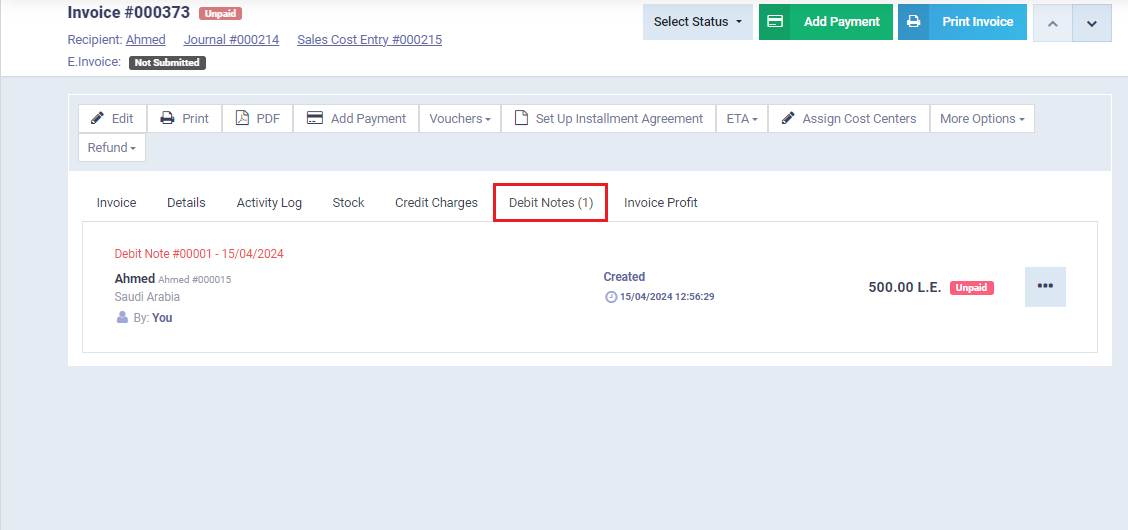Issue a Debit Note for Sales Invoice
Debit notes act as an increase to the invoice value and are not associated with products in stock, but only as a financial increase.
Activating Debit Notes on Sales Invoices
How to Add a Debit Note on a Sales Invoice
Click on “Manage Invoices” from the dropdown menu under “Sales” in the main menu. Then, select the invoice to which you want to add a debit note, click on “More Options,” and then click on “Create Debit Note.”
Enter the description of the debit note, the amount to be added to the invoice, and any discounts or taxes to be applied, then click on the “Save” button.
After adding the debit note, you can perform some actions on it such as editing, adding a payment transaction, or converting it into a draft.
You can automatically review the generated journal entry for the debit note as follows:
From the note page, you can click on the invoice number to go to the related invoice and review it by clicking on the “Debit Notes” tab.