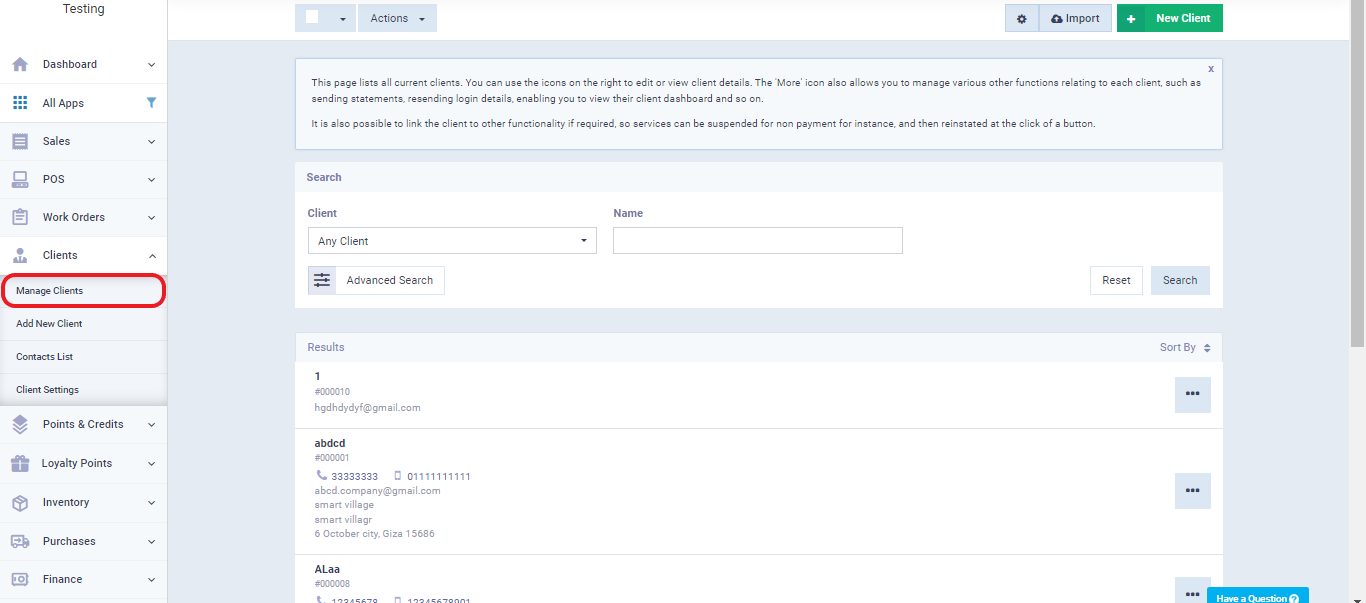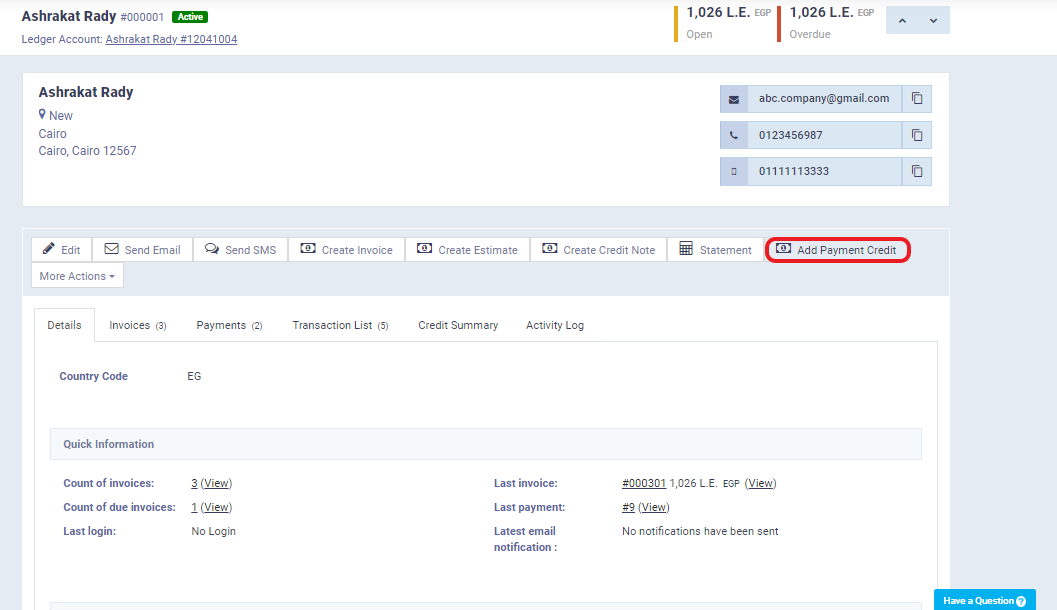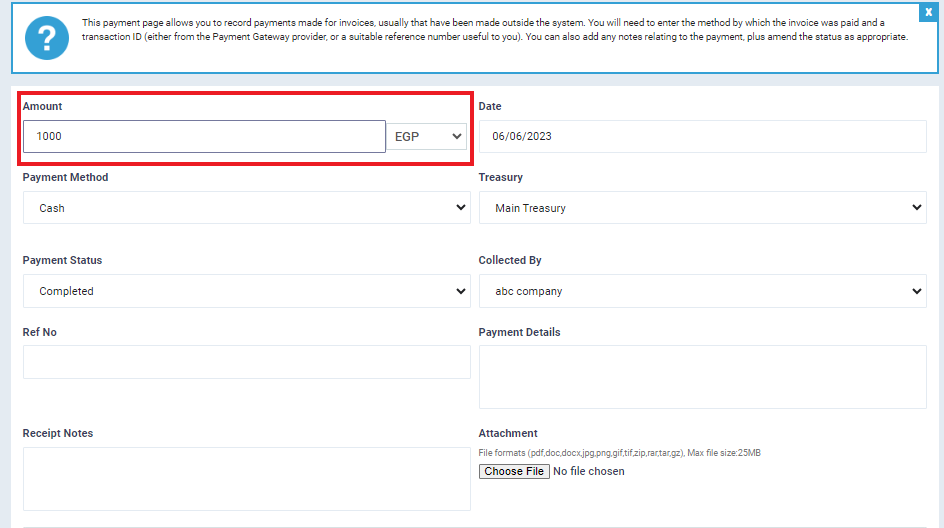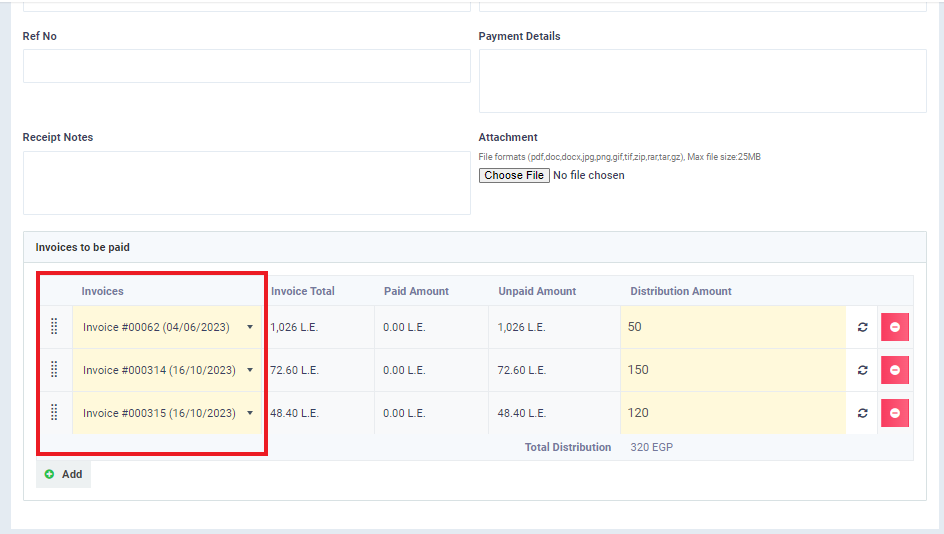Manual Distribution of Payments to Invoices
Due dates for invoices may differ from their issue dates, and the available payment period for each invoice can vary as per your specifications. With ongoing transactions, a single client may have multiple unpaid invoices, and the amounts due can be substantial, requiring the distribution of the total amount over multiple payment installments. Each payment installment can be distributed across several invoices.
In the following paragraphs, we will explain in detail how to manually distribute payments to invoices.
Types of payment distribution
The distribution of payments to invoices can be done either automatically or manually, with calculated precision and full control.
Automatic Payment Distribution
Automatic payment distribution pays invoices from the oldest to the newest automatically. If you wish to activate automatic payment distribution, go to ‘Sales Settings‘ in the dropdown menu under ‘Sales‘ on the main menu, and click on ‘General Invoice/Estimate Settings‘.
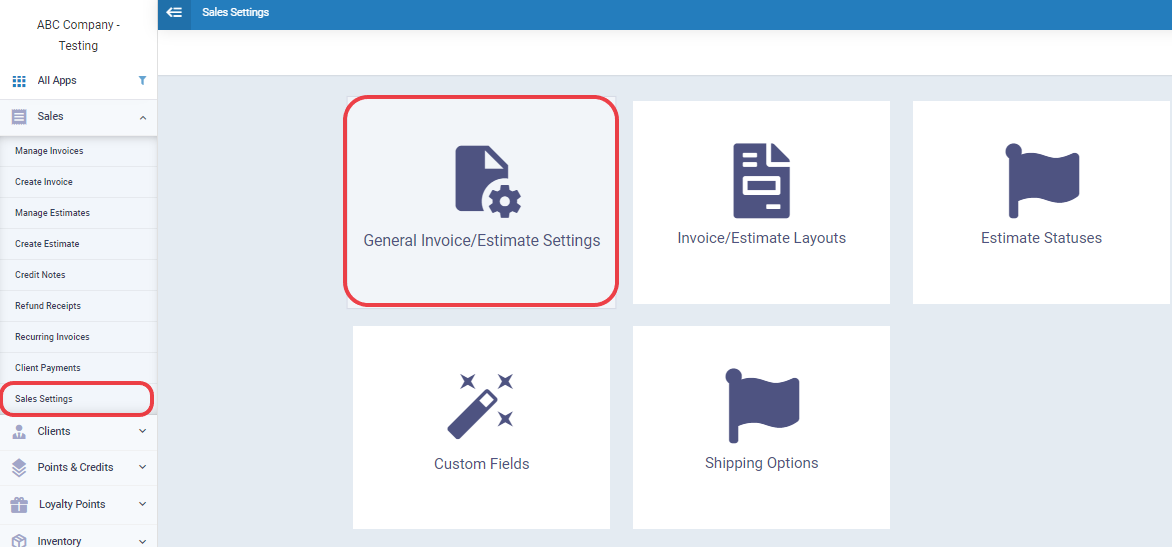
And activate the ‘Auto-Pay Invoice if the client has Available Credit‘ feature.
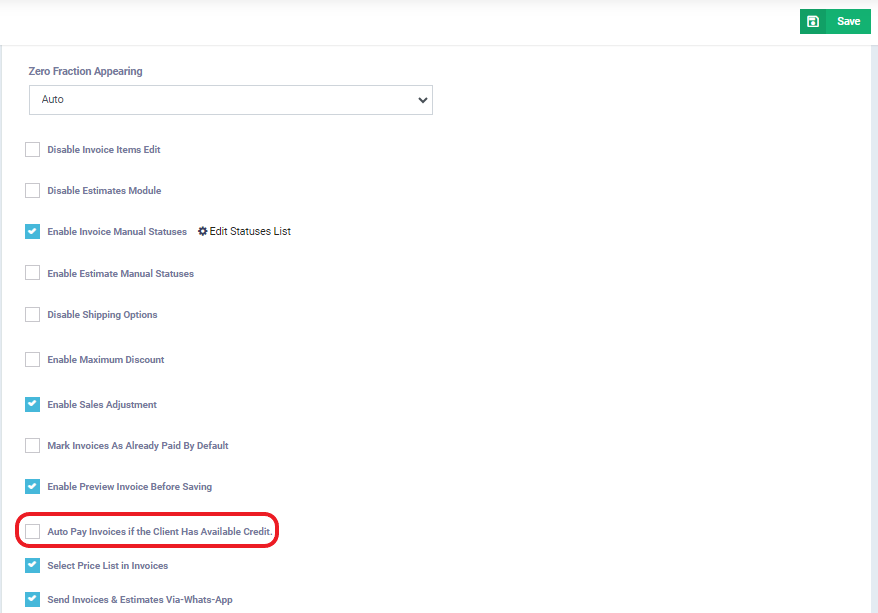
Manual Payment Distribution
Manual payment distribution can be done either from the client’s credit balance or by adding a specific amount as a credit payment made by the client. You can then distribute this credit across the client’s invoices.
To manually distribute payments, click on ‘Manage Clients‘ in the dropdown menu under ‘Clients‘ on the main menu, and select the client or whom you want to distribute payments to their invoices.
Click on ‘Add Payment Credit.’
You will be redirected to a page dedicated to the payment and its distribution. Whether the payment credit is from the client’s credit balance or an amount they paid, most of the data will be pre-filled. The only field to fill in is the ‘Amount‘ if you received a payment from the client. Leave it empty if the client has a credit balance, and you will find the credit amount visible in the client’s profile.
The remaining data:
- Payment Method: Based on the payment methods activated in your system, you can select the appropriate payment method. More details on setting the payment method can be found here.
- Date: The date of the payment and distribution.
- Payment Status: Indicates whether the payment is full or partial.
- Collected By: Select the employee who received the payment from the client.
- Reference Number: If the payment method has a reference number, such as cheques, for example.
- Payment Details: Any details related to the payment transaction that you want to record.
- Receipt Notes: You can write notes specific to the receipt if applicable.
- Attachment: You can attach the payment receipt or any file related to the payment or payment distribution.
- Treasury: Choose the treasury which the paid amount will be deposited.
Distributing payments to invoices:
- You will see all unpaid invoices for the client in the ‘Invoices’ Choose the invoice to which you want to distribute a payment and specify the paid amount. Repeat this process for each invoice you want to distribute the client’s payment to. The system will automatically display the remaining amount for each invoice for the client. You can add or subtract the paid amount for each invoice until you reach a satisfactory balance. Finally, click the ‘Add Payment’ button to save your changes.