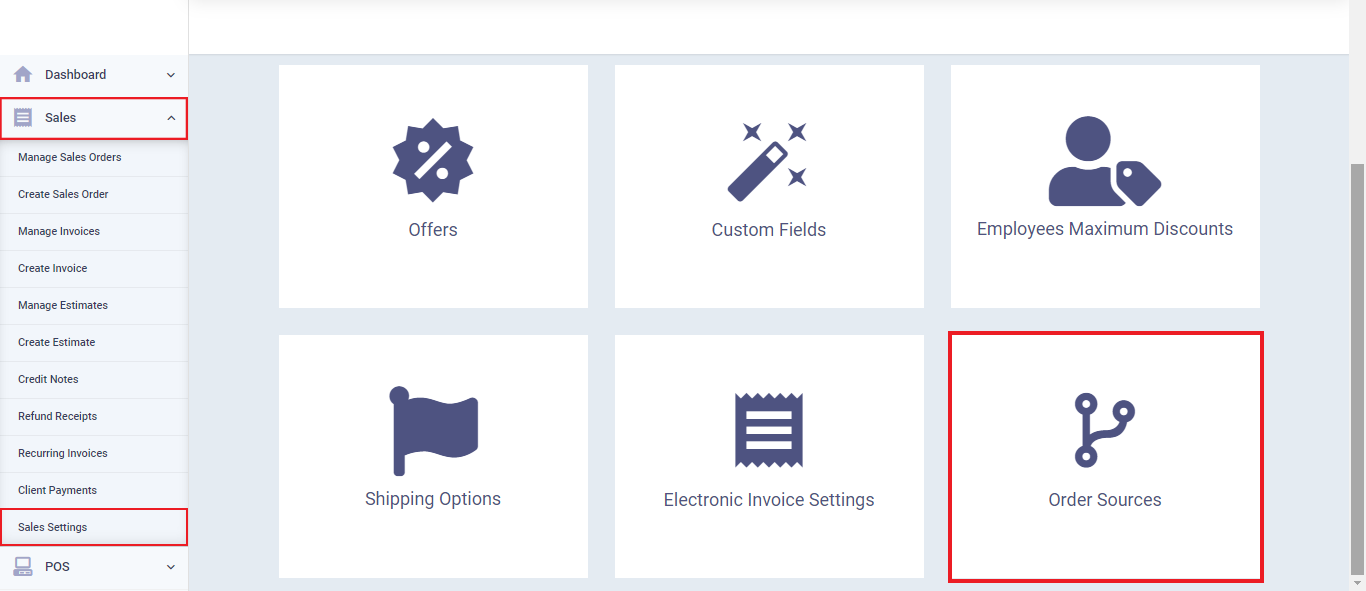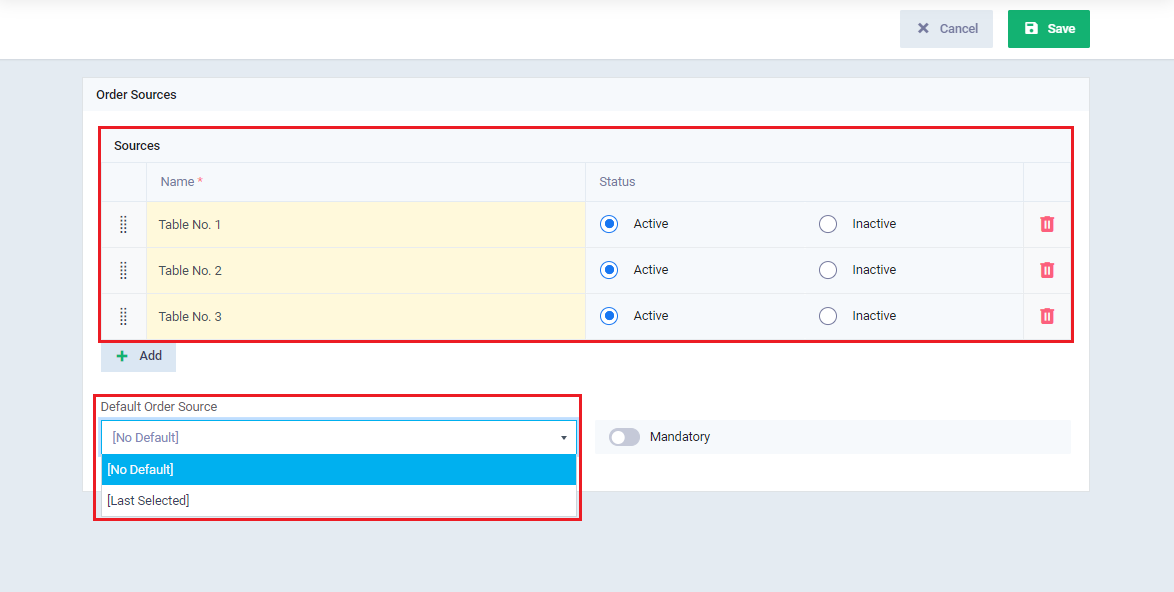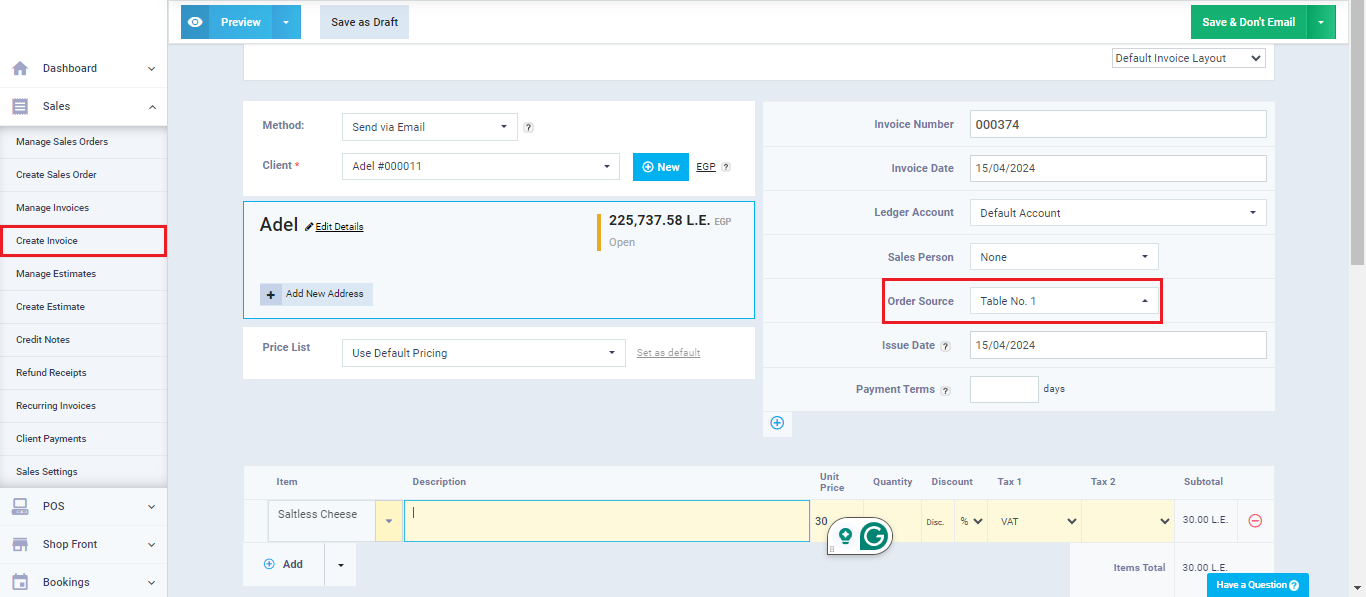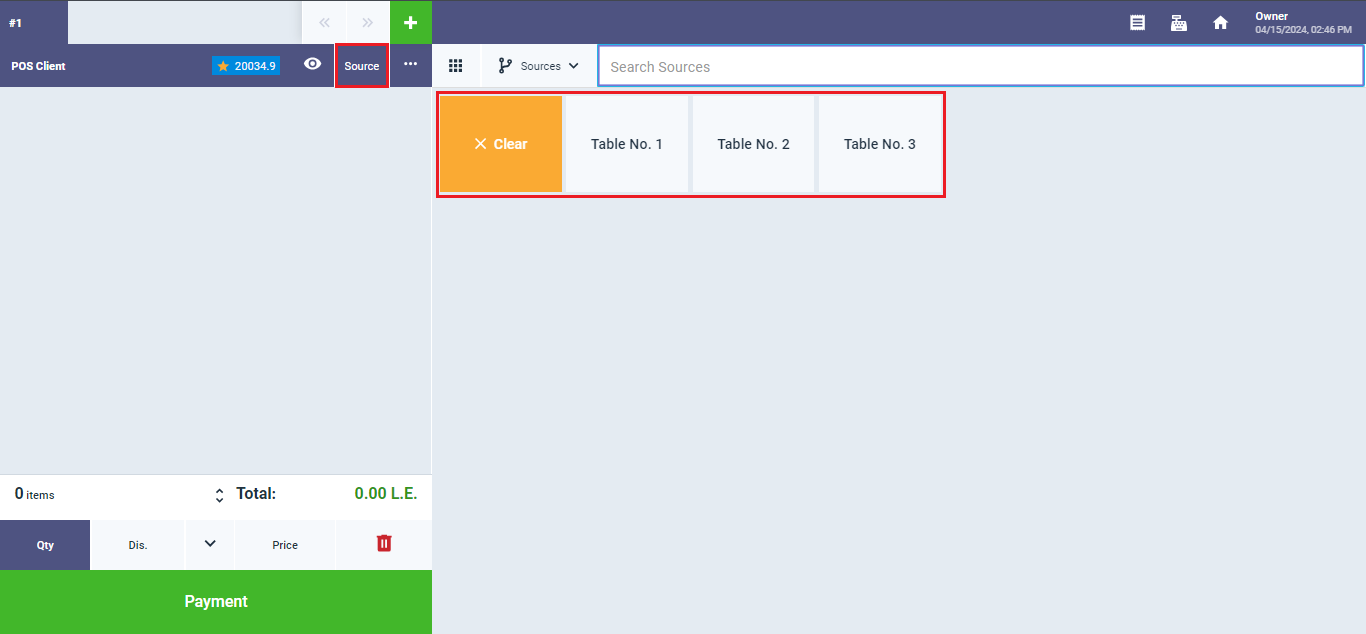Sales Invoice and Point of Sale Order Source
Some sectors require knowing the source of purchase invoice requests or POS receipts. For example, in restaurants, the table number is included on the invoices to link each table with its corresponding order. In this guide, we will explore how to add order sources and how to add them to invoices or point-of-sale receipts.
How to Add New Order Sources
Click on “Sales Settings” from the dropdown menu of “Sales” in the main menu, and choose the “Order Sources” tab.
- Enter the name of the order source and specify whether you want it to be active and appear on invoices.
- Then choose the default order source you want to automatically assign to invoices, or select “No default” to deactivate this option.
- Enable the “Default” button if you want to force the seller to specify the order source on invoices.